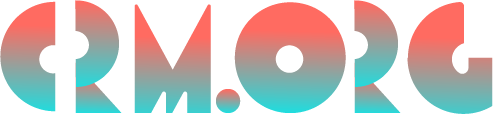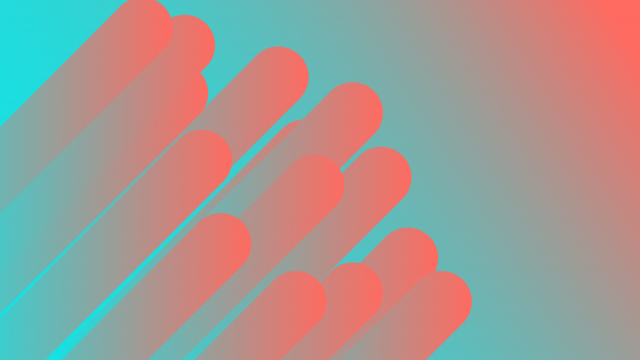Best Screen Recording Software: Top Video Capture Tools 2023
Teaching and sharing ideas is at the core of our human nature. So strong is the human urge to pass on knowledge and information that we are the first species on this planet to communicate through spoken and written language. From the first encyclopedia to the new-age Wikipedia, knowledge transfer has been happening continuously throughout the ages.
Today, we have a range of tools for sharing knowledge, including screen recording software. The best screen recording software tools are exceptional at transferring knowledge from one person to another.
Educators use these tools to teach their students a lesson, gamers to share their achievements, and managers to explain tasks to their remote employees.
As the market for the best video capture tools is quite saturated, we've prepared a shortlist of the 10 best screen recording software that will be relevant in 2023. You'll find tools for every budget, need, and device. Some will appeal to educators, while others will catch the attention of gamers.
Let's dive right into it!
Screen recording software comparison chart (top 10 highest rated)
Product | Best for | Pricing | Free Version | Website URL |
Camtasia | Overall | $249.99/per user | No | |
Screencastify | Chrome users | $49/year | Yes | |
Wondershare Demo Creator | PC gamers | $32.99/year | No | |
Screencast-O-Matic | Making quick tutorials | $1.65/month (yearly) | Yes | |
Bandicam | Windows 10 | $39.95 (1-PC license) | Yes | |
OBS Studio | Best open-source solution for gamers | Yes | ||
Movavi Screen Recorder | Scheduled captures | $34.95/year | No | |
CloudApp | Teams | $8/month/user | Yes | |
Apowersoft Free Online Screen Recorder | Best free option |
| Yes | |
ScreenFlow | Mac | $129 one-time | No |
What is video recording software & what does it do?
Video recording software is a tool for recording what's happening on your screen (desktop, mobile, tablet) so that you can share knowledge, deliver instructions, and solve problems. The best video recorder software records everything from your cursor movements and open tabs to typing a URL into your browser.
You can record anything on your computer or mobile screen, such as websites, software, video calls, or PowerPoint presentations.
Even better, many of the tools feature a built-in editor where you can drag and drop text, insert transitions, add effects, and more. Once your video is done, you can instantly upload it to YouTube, download it to your device, or add it to your online video course.
What are screen recording tools good for?
Screen recording tools have many applications and are regularly used by a range of target groups.
Here's a shortlist of who has the most to benefit:
YouTubers for making effective video tutorials.
Educators for creating eLearning courses or webinars.
Gamers for recording a new maneuver in their favorite game.
Students for recording a presentation.
Businesses for submitting or responding to support tickets, announcing product updates, onboarding new employees, or creating software tutorials.
Organizers of seminars for recording seminars and making them available to all attendees for future reference.
What are the different types of video recording software?
In-browser
In-browser video recording software allows you to capture and record your screen directly from your browser. Meaning, you don't have to download the software to your computer to record your screen. Instead, you just open the recorder in your browser and use it from there. These tools can't work without an active connection—you must be connected to the internet to gain access. They're more suitable for beginners or people who don't need any advanced recording functionalities.
Desktop
The major difference between a browser and desktop video capture software is the offline functionality. Desktop screen recording tools have an offline functionality and are the better option for professionals.
Mobile app
Some screen recording tools have mobile-compatible apps that let you record your Android or iPhone screen. Even better, many of these mobile apps allow you to cast a mobile device to your computer screen and use the desktop version of the app to capture your computer and mobile device's screens simultaneously.
What is the best video capture software? Here’s our top 10 list:
We've rounded up the 10 best screen recording software for 2023, ranging from free screen video recorder tools to paid tools that offer more advanced features. The list includes screen capture software such as OBS Studio, an open-source solution; Screencast-O-Matic, which is ideal for creating quick tutorials; and Screenflow, a top choice for Mac users. Some of these video capture tools come with no video length restrictions, while others can automatically obscure passwords entered on the screen.
Camtasia (best screen recorder software overall)
Created and published by TechSmith, Camtasia has landed on our list as the best screen recorder overall for its flexibility, ease of use, and a range of good-to-have features.
In short, it's the best tool of choice for capturing and creating high-quality videos on your computer and mobile devices.
You can record both audio and video from your Mac and Windows, as well as from your iOS device. Even better, there's the option to capture your webcam and add a personal element to your recording.
The highlight of Camtasia is its editing features. The built-in editor lets you arrange and edit your clips, add additional media, and annotate, among other things, by simply dragging and dropping the elements into the recording.
Once you're done editing your video, you can instantly share it on YouTube or Vimeo, download it locally to your device, or send it to your Google Drive.
There's a one-time fee of $249.99.
Camtasia is best for:
Video editing.
Conferences, courses, presentations
Mac, Windows, and iOS users.
Webcam recording.
Screencastify (Chrome users)
Made my first video today with @Screencastify... uh, where has this ridiculously easy tool been my whole life?
That's how people think and feel about this free Chrome extension that lives in your browser.
Screencastify is the tool that has made the life of many educators easier. According to teachers, this is the best tech tool for teaching during COVID-19.
This screen recording software is easy to learn, the Chrome extension is simple to install, and exporting the video is a piece of cake. Users can choose to upload it directly to Youtube, autosave it to Google Drive, or export it as an MP4, animated GIF, or MP3.
It's a great all-around tool that lets you capture your screen and embed your webcam if you want to make your recordings more personal.
Beyond that, you can edit your video by adding graphics on the screen, narrate with your microphone, and even record video offline. There are plenty of features for capturing and holding your audience's attention, such as mouse spotlight, drawing pen tool, and click highlighting.
There's a robust free version that lets you record 5-minute videos. If your needs are more complex, you'll need to upgrade to the paid version that will cost you $49 per year.
Screencastify is best for:
Educators and students.
People who have less complex recording needs.
Chrome users.
Wondershare Demo Creator (PC Gamers)
Wondershare Demo Creator is the tool of choice for many gamers to record their favorite games and share the videos with friends and viewers on YouTube.
The software captures your screen perfectly and works with your computer's built-in webcam and mic. If you wish, you can connect an external camera or microphone for your webcam video creation.
The great screen drawing tools let you easily write and draw on the recording screen in real-time. You can use mouse spotlight to highlight any key points in your recordings.
Even better, there are plenty of annotation options, including captions, banners, overlays, and arrows. You can keep your viewers engaged by adding colorful stickers to get your points understood better.
Apart from gaming recording, you can also use Wondershare for recording presentations, training courses, and video tutorials.
The finished videos can be exported and saved to your computer in different formats, such as MP4, MOV, GIF.
All in all, it's a great all-around screen recording and video editor tool for someone who's just trying to put together a simple video and make it look polished.
The annual plan starts at $32.99/year.
Wondershare Demo Creator is best for:
Content creators.
PC Gamers.
Video editing.
Screencast-O-Matic (Creating quick video tutorials)
Screencast-O-Matic is a screen recording tool and video editor that's ideal for creating quick video tutorials.
What attracts users to this screen recording software is its generous, free version that is free forever.
In short, free users can capture their screen, add a webcam and use narration to customize their video. It costs nothing to trim recordings, write captions, and add music tracks to your video.
Paid users can also record computer audio and access features such as zooming in and drawing during the recording, creating captions with speech-to-text, making GIFs, blurring sections, and more.
Exporting to Facebook, Twitter, Youtube, Google Drive, and email is available with the free plan. Subscribers can additionally publish their recordings to Vimeo and Dropbox.
The software is compatible with Windows, Mac, iOS, and Android.
The paid plans start at $1.65/month.
Screencast-O-Matic is best for:
Creating quick video tutorials.
Educators and students.
Coaching, marketing, demos, training.
Content creators.
Bandicam (good pick for Windows 10 users)
Bandicam is a very easy-to-use yet feature-rich screen recording software.
The tool is a top-notch choice for recording just about anything, such as your full screen, web browser, Powerpoint presentations, and more. You can even record a specific area of your PC screen.
You can record from any video device, including webcam, IPTV, smartphones, Apple TV, PlayStation, and Xbox.
Bandicam uses a high compression ratio without sacrificing quality. It lets you capture 480 frames per second in 4K resolution. If this doesn't make your video stand out, we don't know what will.
Some other cool features include real-time drawing, webcam overlay, scheduled recording, and mouse effects.
The free version places a watermark on the videos. If you want to avoid this, you can purchase its one-time license, which starts at $39.95.
Bandicam is best for:
PC Gamers.
Windows 10 users.
Quick tutorials.
OBS Studio (best open-source solution for gamers)
OBS Studio is the best streaming video capture software primarily built for gamers. But because of its set of powerful features that come for free, it has been widely used by educators, students, and businesses.
This is the best streaming video recorder if you wish to record your gameplay or create a YouTube tutorial, for example. If your needs are beyond simple recording and editing, then this tool isn't the best option. It also comes with a bit of a learning curve, so it's more suitable for people comfortable with technology.
You'll be able not only to record from your webcam and microphone but also to add in existing videos and images, text, personalized watermarks, and more. There are customizable hotkeys for controlling the recording and an audio mixer for producing videos with smoothly recorded sound.
Another important highlight of OBS Studio is its streaming feature. It's a well-suited tool for anyone who wants to get started broadcasting from their desktop or webcam via live streaming. The tool includes many live streaming features for free that would cost a lot of money from commercial applications. It works perfectly with Twitch, YouTube, hitbox.tv, DailyMotion, beam.tv, Livecoding.tv, Facebook Live, and Restream.io.
On the plus side, it's available for Windows, macOS, and Linux.
OBS Studio is best for:
Advanced users.
Gamers.
Recording and live streaming.
Movavi Screen Recorder (great for scheduled captures)
Movavi Screen Recorder is a simple-to-use solution that comes packed with all the essential features you need in a good screen recording software. You can record your desktop screen, capture webcam and audio, save recordings as videos and GIFs, and take screenshots.
Even better, you can record the system and microphone audio separately for easier editing.
You can even add drawings to your recording to make them more engaging, show your keyboard, and set up the mouse display.
The tool is ideal for capturing webinars and online calls and recording video instructions and tutorials. One of the best features is the tool's scheduled captures so you don't have to wait by your computer. Simply choose the date and time for the recording to start and record while you're away from your desk.
The only downside is that there's no video editing tool. If you wish to edit your recordings, you'll have to use a separate program called Movavi Video Editor.
The one-time license for the Screen Recorder costs $39.95, while the Screen Recorder + Video Editor bundle is available for $64.95.
The software is compatible with Windows and Mac.
Movavi Screen Recorder is best for:
Scheduled captures.
Recording webinars, online calls, video instructions, and tutorials.
Easier editing.
Cloud App (great tool for teams)
Engineering teams use it to send quick fixes to their development team. Support agents use it in their help articles to show users how to navigate. Recruitment agents use it to onboard new employees.
The Cloud App has multiple applications in multiple industries. All thanks to its ease of use, amazing features, and value for money.
One user has called the software iconic, legendary, irreplaceable.
The tool lets you capture everything you see on your screen. You can be scrolling on your web page, clicking, or changing tabs. There's also the option to embed your webcam to personalize and narrate your recording.
Once your recording is finished, you'll get an easy-to-share link that you can share anywhere.
Another cool feature is the ability to spice up your screen recording by creating it as a GIF. It can be a fantastic way to explain difficult concepts in a fun way.
Best of all, you can store your recorded videos in your personal cloud for easy and quick access.
On top of that, you'll get real-time notifications when your content is viewed.
The free plan comes with a generous set of features, although there's a 90-second limit to your recordings. For unlimited recording, you have to subscribe to one of the paid plans.
Available for Mac, Windows, Chrome, and iOS.
Cloud App is best for:
Quick and easy sharing of material across an organization.
Richer collaboration.
GIF recording.
Teams.
Apowersoft Free Online Screen Recorder (best free option)
Apowersoft Free Online Screen Recorder is a feature-packed tool that runs in your web browser.
This tool makes it simple to record everything that goes on on your screen, including video streams, self-demonstrations, live chats, and more. It's a great option for recording tutorials, lectures, and funny videos.
This screen recording software lets you capture video and audio simultaneously. You can record your entire screen or choose a specific region. If you wish, you can also record your web camera. There are no time limits on how long you record either.
Another fantastic feature is the option to make your recordings more instructive by annotating them with lines, text, callouts, highlights, and more.
Once you're done, you can save the file locally or upload it to cloud space. You can also upload it to Vimeo, YouTube, Dropbox, or Google Drive.
Apowersoft Free Online Screen Recorder is best for:
Software tutorials and walkthroughs.
People who need a powerful free screen recorder.
Apowersoft Free Online Screen Recorder
ScreenFlow (top pick for Mac users)
If you're a Mac user and need reliable screen recording software, ScreenFlow can be a top choice.
Its package of features includes:
Recording your screen at retina resolution.
Spicing up your videos with different media.
Built-in animations.
The tool comes with great editing options. You'll be able to split the clip, move it around, insert photos or audio files, split the sound from the video file, and so much more.
It's also possible to create Templates for your videos to cut down on production time.
If you connect your iOS device to your Mac, you'll be able to capture your smartphone's screen as well.
The lifetime license costs $129.
ScreenFlow is best for:
Mac users.
Making high-quality retina videos.
What is the best screen capture software for me? Final points
We've come to the end of this extensive review. After much analyzing and explaining, the ball is now in your court.
The answer to what's the best video capturing software out there depends entirely on you.
Before you say, "Bandicam is the ideal tool for me," I'd recommend asking yourself the following five questions:
- What is your purpose? Will you be recording webinars or your gameplay? Or are you a lecturer who needs to teach their students a valuable marketing lesson?
- Do you need something simple or complex? Do you wish to create a simple 5-minute lesson, or do you need to record an hour-long video that will feature advanced effects?
- What is your budget? How much are you willing to spend? Would you prefer using a free tool or splurging on a high-tech solution?
- Do you prefer a browser, desktop, or mobile screen recording software? We've discussed the differences somewhere at the beginning of this post.
- What type of device will you be using? Will it be Windows or macOS?
For example, I'll go ahead and assume that you're a teacher that makes videos for a remote University class. You want a tool that will let you add a professional touch to your teaching videos, particularly smooth-looking transitions. Your budget is $2-$5 per month.
According to these requirements, your ideal tool would be Screencast-O-Matic. And its Deluxe Plan only costs $1.65/month (billed yearly).
With that being said, evaluate your own recording needs before coming to a tool. The best screen recorder software for you will be the one that meets your specific needs and preferences.