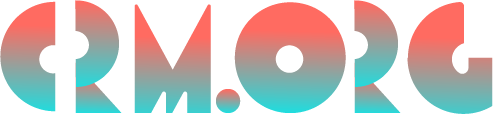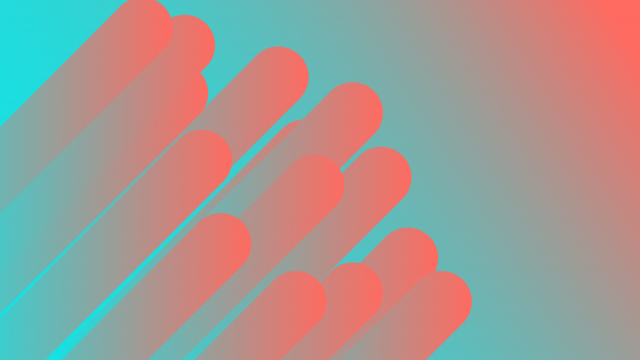How to Manage Emails: 9 Effective Email Management Tips
Email is a great thing. It's safe, and it's simple to use.
But despite its many upsides, there's one downfall: it can sometimes get too cluttered and time-consuming to manage.
Slowly but steadily, a messy inbox can start to impact our work performance, and we might find ourselves missing important emails and wasting time re-reading trivial messages.
Is there something you can do to organize your email messages more effectively?
In this post, we'll look at nine email management tips to help improve your productivity and ensure you're not spending more time in your inbox than you should. Stay tuned until the end where we look at additional five tips for managing emails on your smartphone.
What is inbox management?
Inbox management is a way of keeping your email inbox uncluttered and organized.
It's an organizational technique that is used to help you stay on top of your inbox and keep it under control. It involves strategies like deleting emails in bulk, using pre-written templates for faster replies, unsubscribing from irrelevant newsletters, and more.
The end goal of these email management strategies is to:
lower the stress you might be feeling from having to deal with a large number of emails
improve your work performance
help you gain more time to focus on critical tasks
help you avoid procrastination
Let's compare inbox management with cleaning your home. Cleaning a little bit each day helps keep your environment stress-free and reduces the effort when we plan to do a deep clean. This can be a healthy habit that ensures your home is always tidy and presentable. On the plus side, you'll get rid of all the items you don't need and have an easier time finding where everything is.
But if you let dishes and other clutter accumulate, you may end up feeling overwhelmed and unmotivated to do any real work.
The same thing applies when it comes to email management. Whether it's house cleaning or inbox cleaning, the trick is to establish good habits to keep everything in check.
By improving your approach to how you manage your email – time you spend in your inbox, deleting messages, filtering your messages, etc. – you can make your life easier in the long run. And, we have a list of the best email management software that will help you achieve just that.
The importance of managing emails for efficiency
How many unread emails do you have in your inbox right now? Is it a lot?
Do you feel like you're spending too much time managing emails and not enough time on work that actually matters?
If this is how you feel, then managing emails should definitely be your top priority.
The importance of managing emails is that it helps you reduce clutter, boosts your productivity, and lowers your stress levels.
Let's look at those three points in more detail below:
Reduce clutter. The average employee receives 120 emails per day. Some of them are critical to your work, while others can be informational, like newsletters and brand promotions. Some messages are junk. You'll get rid of all the stuff you don't need and retrieve the critical messages that you can't afford to miss by managing your email properly. If you don’t want to do this manually, you can use KanbanMail or similar tools for managing emails.
Improve productivity. The average employee spends 28% of their day reading and answering emails. If you learn how to manage your emails effectively, you'll reduce your time reading unimportant messages and more time responding to critical emails that require your utmost attention.
Lower your stress. Going through a never-ending wave of emails can cause too much stress and anxiety, especially if you're a manager that leads a large team and never seems to get things done. You may get caught up answering irrelevant emails and end up forgetting about crucial tasks that need your undivided attention. Managing your emails can help reduce this stress and anxiety. You'll manage to find essential emails faster, delete unimportant messages, send bulk emails, etc.
Email management best practices: 9 effective email management tips
When researching email inbox management you'll get different kinds of techniques for dealing with email. For example, there's "Inbox Zero" that promotes keeping your email 100% empty.
On the other end of the spectrum, there are some techniques that promote keeping your inbox full but using search tools to find what you need.
We won't be discussing these two extremes in the post below as they may sound too unrealistic for many of us. Instead, we'll look at some simpler inbox tips that I believe are the best way to manage email and keep your inbox less cluttered.
Let's dive in!
Develop a routine
Here's a fact:
Multitasking is a productivity killer. According to research, when a person is focusing on one task and starts paying attention to something else, the process of information-gathering and absorbing is interrupted.
The consequence? That person will have a hard time recalling what happened.
This study shows that it's better to complete one task at a time than work on several tasks simultaneously.
This brings me to my first email-handling tip:
Instead of constantly checking your inbox, consider developing an email checking routine.
For instance, you can dedicate 30 minutes of your time before noon and 30 minutes just before finishing your working day. Use the hours in between to focus on more critical tasks.
Here's another tip: to make sure you won’t lose track of time, consider setting up an alarm to remind you when to stop dealing with email.
Let's recap:
Avoid multitasking.
Develop an email checking routine.
Dedicate 30 minutes before noon and 30 minutes before you finish work on checking your inbox.
Use an alarm clock to avoid losing track of time.
Sort out your messages
The first thing you want to do when you open your email is select the messages that need deleting. These may be promotional emails that you'll end up not reading. So why keep them in your inbox?
Quickly identify all unimportant messages and move them to the trash folder in bulk. Consider cleaning your Trash folder on a regular basis, so it doesn't take up unnecessary storage space.
For emails that can be completed in one minute, handle them immediately. This is the one-minute rule.
If you come across an email that you may need to refer back to in the future, like emails that contain crucial documents, move the email out of your inbox and add it to the Archive folder.
What happens when you come across a message that can't be answered right away? Maybe you need to consult with a co-worker or do some research to reply to that particular email.
In this case, the recommended course of action is to create an Action folder. All emails that require more time to be answered should go into this folder.
If having two or three Folders sounds too simple for your needs, consider creating sub Folders for every project you're working on or have a set folder for each of your clients.
Let's recap:
If it's urgent - reply immediately.
If it's quick to answer - reply immediately.
If it requires a longer answer - add it to your To-do folder.
If it contains valuable information - add it to your Archive folder.
If it's irrelevant - move it to the Trash folder.
Unsubscribe from unimportant emailers
Here's a fact:
Every day, we're getting dozens of emails from companies sending out newsletters or other promotional material. You may end up reading one or two emails and ignore the rest.
The best course of action is to unsubscribe. Although you may feel like you're missing out on some vital information, these unimportant emails are just clogging up your inbox and making it difficult to find what you need.
I'm not saying you should unsubscribe from all newsletters. As a general rule, unsubscribe from senders whose last three emails are still marked as unread in your inbox.
Legally, all newsletters must include an unsubscribe link. It might take several seconds from your life, but it'll pay off in the form of a less cluttered inbox.
Let's recap:
If you haven't read the last three emails from the same sender, unsubscribe.
Quickly unsubscribe by clicking the unsubscribe button inside an email.
Have pre-written templates
Email templates are a great time management tactic to help you create a uniform message in less time. Basically, you're sending the same message but make small changes here and there.
To put together several templates, go back to your Sent inbox and see how you answered your emails. Chances are you'll find a pattern of similar replies.
The next step is to create a Template for communicating with different audiences. For instance, you can have one template for replying to your team members and another template for communicating with clients.
Save those templates in one central place — let's say Google Docs or Notion — and copy/paste them when the need arises. Alternatively, you can keep them in your Drafts folder.
Let's recap:
Email templates can improve your response time as you would only have to change a word or two.
Open your Sent inbox and look for a pattern of similar replies. Use that to create Templates.
Save those templates in one central place.
Use an email signature
An email signature is a small piece of text at the end of an email message. It includes your name, title, and contact information. They're typically used in business settings.
And here's another benefit of using an email signature: they can shorten the time you spend on writing email replies.
Instead of typing "Best regards" and your full name every time you write or answer an email, your signature will be added automatically to the email.
You can create your email signature to contain all the essential information one should have about you, like your full name, name of the company you work for, your job title, links to your social media profiles, etc.
This will save you a great deal of time, and you'll be able to write more emails in a shorter time.
Let's recap:
Email signatures can shorten the time spent on writing emails.
Create an email signature that contains your contact details.
Write the shortest possible reply
Emails are not essays.
They are a formal type of communication that's used to convey a message to another person on the other end of the communication chain. The more concise your message is, the better.
Can the email be answered in one word? Do it!
Will one sentence suffice? Don't hesitate to press Send!
If your brain is not trained to write short emails, there's a way.
Go to your Sent folder and analyze the last 100 emails you sent. The next step is to think about how you could have answered more concisely.
You may end up with short replies like the following:
That's great!
I'll have a look.
Working on it.
Looks good.
For longer responses, use pre-written templates.
Let's recap:
Emails are not essays. Shorter replies work the best.
Make sure that your emails are short, clear, and to the point.
Create filters
Email filters are a way to sort incoming email messages automatically. When you activate filters, your incoming messages will be scanned and sorted out in different Folders.
You can create filters based on the sender, message content, keywords in the subject line, and more.
There are two basic things you need to do on your end:
The term to look out for
Action to apply if the term is matched
Let's say you want all messages that contain the term "sales'' to go in the Sales folder. Once you activate this filter, all emails that contain this specific keyword will be directly sent to your preferred folder as soon as they arrive. This means you don't have to manually sort emails and can keep all related emails in one folder.
Let's recap:
Email filters are a way to sort incoming email messages automatically.
You can create different filters based on the sender, message content, words in the subject line, and more.
Create an alias account
Creating an alias email account is a great strategy for keeping your professional and personal emails separate.
For instance, all of your business correspondence will be sent to your primary email address (janedoe@gmail.co), and all promotional emails and similar will go to your alias account (jane.done@gmail.co). This means your business inbox won't be cluttered with messages about Black Friday Sales, and vice versa.
The good news is that almost every email service platform lets you create alias accounts that feed into a single inbox.
Once you create an alias account, create a filter in your email account so that all messages sent to the alias go into a different folder and not your inbox. Call it Inbox #2 or Low-Priority.
Another option is to set up a new email account entirely.
Let's recap:
Create an alias account to keep your personal and professional emails separate.
Create a filter so that all messages sent to the alias go into a different folder, not your inbox.
Use email management software
If you find yourself short on time to even delete emails in bulk and create templates, you'll be happy to hear that an email management software can take care of all this for you.
The software is like an assistant that can help you get work done, so you don't have to worry about doing any email management manually. This type of software can be a lifesaver for busy entrepreneurs looking for a way to stay productive without being interrupted.
You'll get access to features like one-click sorting options, bulk unsubscribing, email tracking, email scheduling, and more.
Some of the best tools include:
Clean Email (starts at $9.99 a month)
EmailAnalytics (starts at $5 a month)
MailBird (starts at €2.42 billed annually)
SaneBox (starts at $7 a month)
EmailMate (in beta)
How to manage email on mobile devices
It has happened to every one of us. You're on the go and decide to check your email from your mobile device.
And the downward spiral begins.
The first email you open is too long to read on your mobile. The second one should have gone to your Junk mail, and the third one requires an urgent reply.
As you start crafting your reply, you suddenly get interrupted. By the time the interruption is gone, you forget all about the emails and jump to check your Slack messages.
Whether you're riding on the subway, ordering coffee-to-go, or waiting at a red light, there has to be a better way to manage email on your mobile device effectively.
Luckily, there is!
Bear with me as we explore five strategies for managing email on mobile devices.
Have emails read to you
Have you heard about the app Talkler?
If not, you might want to look into it as it's one of the best apps for effective email management on mobile devices.
In short, Talkler is an app that reads your emails to you. You just say "Hey, Talker," and tell it what you want. The app can read you your emails, reply to emails, delete emails, etc. And it's all hands-off.
What this means is you can pay for your coffee, keep both your hands on the wheel or the subway pole, while being productive at the same time. Even better, it works on most email clients, including Microsoft Outlook and Gmail.
Act on your emails instantly
The worst time-consumer is looking at your emails more than once.
Maybe you were waiting in line for coffee and reading an email when you got interrupted.
You didn't have time to respond, so you re-read the email when you returned to your office.
Re-reading emails wastes a lot of time.
Let's say you receive 50 emails per day, and it takes you around one minute to read each email. That's 50 minutes of just reading emails. If you have to re-read those emails, that's 50 more minutes of your time gone to waste.
To sum up, that's one hour and forty minutes of your time spent on the same 50 emails.
The best thing you can do is sort out your emails the moment they arrive. If it's an email that doesn't require any action, delete it immediately. If the email needs to be forwarded to someone else on your team, forward the email right then and there.
But if the email requires a more time-consuming action, create a folder titled Email Tasks, for instance, and move those emails in that folder. When you're back at your computer, open this folder and manage the emails.
And if you think that you won't have the time to manage your emails while on the go, consider putting your phone away for the time being.
Don't use your phone as your primary device for managing emails
Having the option to access your inbox from the small device you carry in your pocket or purse is an indicator of how far technology has come.
It allows you to stay connected with your friends, co-workers, and clients from all over the world and work from virtually anywhere.
Despite this, it's still a bad idea to use your smartphone as your primary device for managing emails. First of all, you'll be trying to reply back to emails from a tiny screen and keyboard. Secondly, you have very limited functionality.
Use your mobile device to manage urgent emails, for quick email responses, or inform the sender that you have received their email.
Emails that require a longer reply are best handled from your primary computer.
Turn off notifications
Get this:
One report found that new notifications can distract us, even when we're not looking at our phones. It turns out that just being aware of an alert can impact our performance on an attention-demanding task.
And when you're trying to work, the constant ping of new emails popping up on your screen can be damaging to your productivity.
When your device is on, it’s always checking for new messages, beeping or buzzing or flashing at you. And if you respond to every email the moment it arrives can only result in more follow-up emails.
In short, if you want to reduce distractions and focus on the task at hand, consider turning off your email notifications. By doing so, you'll be able to check your inbox at your own time.
Create a dedicated mobile email signature
Phones have been nothing short of stellar in terms of design and performance. But there's one notable downside: they're terribly hard to type on.
It requires a lot of effort to type long sentences, to enter numbers and special characters. You might need to use both thumbs at the same time, hold down specific keys just to type punctuation marks, and most of the time, you're hitting the delete button and re-typing words.
It's time-consuming and never fun.
The best thing you can do is let the recipient know you're emailing them from a mobile phone.
But how?
Through a dedicated mobile email signature.
By adding an email signature to your emails, you'll be excused for making any typos or sending the wrong attachment.
Here are some ideas for a mobile email signature:
Sent from my mobile.
Please execute any typos. This is a mobile response.
Mobile reply.
Quick mobile response.
What’s the best way to manage email?
Studies show that it takes around 18 to 254 days for a new habit to develop and roughly 66 days for a new behavior to become automatic.
And when a habit becomes so firmly embedded in your mind, it'll feel strange not to do it.
For instance, not sorting out your emails will feel as strange as not brushing your teeth before bed.
And those habits tend to stick the longest!
But which of the email management tips we explored above is the best way to manage your email?
Well, that's up to you. What works for one person might not work for another. For example, using filters to sort incoming messages may be the best strategy for you, while creating an alias account may be more suitable for the person next to you.
Whatever you opt for, make sure that you have one of the best email client for Windows that will help you personalize your email settings and preferences. And, if you’re not sure what is an email client or how it can boost your productivity, we got you covered!
Simply choose the strategies that best fit your mode of dealing with things, and start performing them frequently.
Now, go get started!