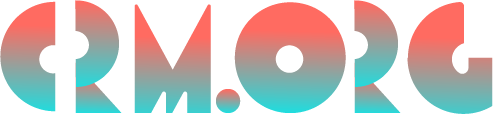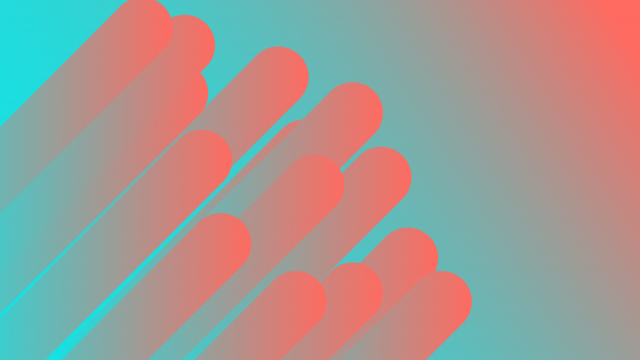OneDrive for Business: Microsoft’s Storage Solution
Many of us are familiar with OneDrive.
It’s Microsoft’s personal cloud storage. You get 5 GB of storage space for free when you sign up for a Microsoft account. It fulfills largely the same purpose as Dropbox or Google Drive.
But what about OneDrive for Business—what’s the difference? And how does OneDrive for Business work with other Microsoft Office 365 tools?
What is OneDrive for Business?
You get OneDrive for Business when you sign up for a Microsoft Office 365 Business plan. Or any Enterprise-level plan.
OneDrive for Business gives your team a place to share files for work. It’s a document library for file storage and file sharing.
You can store files and do co-authoring of documents. And you can work collaboratively with real-time syncing.
Everyone from your company, school, or other organization will have access to it. Provided they have permissions granted, that is.
OneDrive for Business is a good place to do your work privately. Before you want to make files more available on Office 365 to other people in your company. Or to your customers.
It’s accessible from your web browser through the Office 365 Portal Home page. It’s also available as an app for Mac and PC. And it works on Xbox, Surface Hub, and any Windows-enabled device.
OneDrive for Business is also accessible on any mobile device, via Android and Apple mobile apps.
Benefits of using OneDrive for Business?
OneDrive for Business offers many benefits. Here are the big ones.
It’s a convenient, reliable way to store and access your files.
It’s always on. OneDrive for Business has an uptime between 99.94% and 99.99%. And if uptime falls below 99.9% for a given month, you may be eligible for service credit.
Microsoft also has data centers worldwide, on every continent. This means it can seamlessly sync files. Geolocation options allow you to meet data residency requirements for the country, or countries, that you operate in.
Then there’s the preview capability. You can preview 100s of file types without installing the application used to create the file. Everything from 3D modeling and printing files to files for dozens of programming languages.
It streamlines work with collaborative document sharing and editing.
Eliminate the need for multiple versions of the same file. Co-author documents and see changes made by other users, tracked by time and color-coded.
By working collaboratively on a single document, you can eliminate the headaches of the revision process. And if you disagree with changes or need to go back, you can easily revert to an earlier version of the same document.
Share files internally or externally. Set expiration dates for links. Define access to specific team members with ease.
OneDrive for Business is also very user-friendly. There’s no learning curve to speak of, so it can be adopted by your whole team.
It’s secure.
Then there’s the advanced security encryption and access controls.
OneDrive for Business has disk-level and file-level encryption. Per-file encryption ensures each file has a unique key, and every updated version of the file is logged with a new key. A “zero standing access policy” is in effect. That ensures Microsoft engineers can only access your data if you grant specific access permissions. Microsoft datacenters are secure, with access highly restricted.
TLS protects data in transit. Also, data is mirrored across at least two different Azure datacenter regions. This redundancy ensures there is no possibility of losing your files.
What is the difference between OneDrive and OneDrive for business?
The difference between OneDrive and OneDrive for business is fairly simple.
Microsoft OneDrive is for personal storage. Microsoft OneDrive for Business is for work files.
The OneDrive you get with a personal license for Microsoft Office 365 has plenty of features. But it lacks in-depth security controls, integration options, and automation tools. These come with OneDrive for Business, and make it appropriate for use as part of office workflow.
OneDrive for Business and Microsoft Office 365
OneDrive for Business is a key part of Microsoft Office 365. OneDrive allows you to store, share, and access all your Office files.
The two apps have a mutually dependent relationship. Indeed, until 2014 you had to buy an Office 365 plan to get OneDrive for Business.
You can open and save OpenDrive documents directly from Office apps. That includes Excel, PowerPoint, and Word.
It’s also very easy to save Office documents to your OneDrive. After you’ve installed Office, you just sign in to OneDrive by entering your Microsoft account credentials. When you want to save your file, just select your OneDrive and any specific folder you want to save to.
OneDrive for Business and SharePoint
SharePoint is Microsoft’s web-based collaborative platform. It provides shared access to documents for ideation and content management.
SharePoint and SharePoint Online are cloud-based. There’s also SharePoint Server, which is available in on-premises form.
OneDrive comes with all SharePoint pricing plans. If you use SharePoint, you use OneDrive for your file management. However, if you’re looking for something cheaper, consider Smartsheet.
As explained in our SharePoint vs Smartsheet comparison, these tools share similarities, but they’re also different in some areas. So, make sure you read our article before deciding.
Features
File storage and search:
Securely share, store, and search documents in your OneDrive folder.
A file explorer with simple UI makes it easy to build libraries and navigate subfolders. Assign permissions and control access easily too.
Intelligent search makes it easy to find specific files. To ensure relevant results, OneDrive uses predictive analysis. This is supplied by the Microsoft Graph application programming interface.
There’s a recycle bin where you can send files for permanent deletion. If you’ve made a mistake, you can restore them. Note however that items in your OneDrive for Business recycle bin are deleted after 90 days.
Collaborative tools:
Real-time collaborative tools let you co-author documents in Microsoft Word, Excel, and PowerPoint. You can attach and preview all kinds of documents and make them part of your conversational flow.
There’s versioning for all file types. This ensures you always have a record of previous versions of the same file. And you can always revert to old versions if necessary.
Intelligent workflows:
OneDrive for Business can be built into workflows for office documents. You can set “approvers” for workflows and automatically send message prompts. You can also build complex multi-step workflows with triggers and conditional logic.
Integrations
OneDrive for Business integrates with all the apps in the Office 365 ecosystem.
For example, you can sync your Microsoft Teams files with your OneDrive for Business folder. That way, they’re accessible in File Explorer and offline.
There’s a long list of independent software vendor integration. A few key ones include Autodesk, Smartsheet, and Vimeo.
Zapier integration allows you to connect OneDrive for Business with more-or-less any other apps.
Pricing and Tiers
OneDrive for Business is available at 3 pricing plan tiers.
OneDrive for Business Plan 1 (1 TB storage limit per user) is $5 per user/per month, billed annually.
OneDrive for Business Plan 2 (unlimited personal cloud storage per user) is $10 per user/per month, billed annually.
Office 365 Business Premium Plan (includes Microsoft Office Applications) is $12.50 per user/per month, billed annually.
There is no free trial available for OneDrive for Business. However, you can sign up for OneDrive for free.