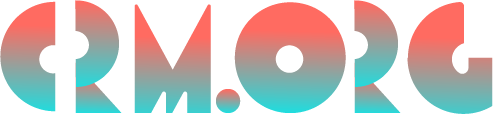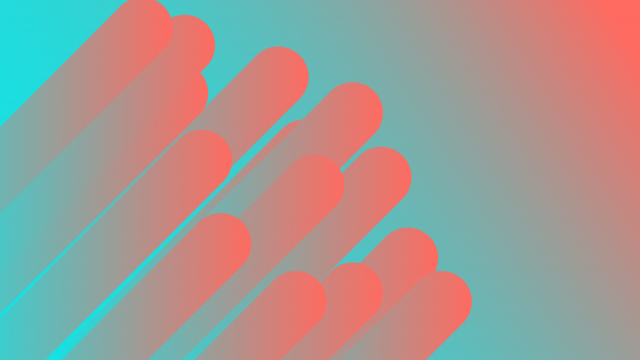Samsung Notes Review 2023: App Features, Pros & Cons
Ready to give your notes a tech upgrade? Meet Samsung Notes! In this comprehensive Samsung Notes review, we’ll explore this note-taking app that transforms your drawings into digital magic.
Ever wanted your messy writing to turn into tidy text? Think of being in class, writing notes, and then they magically turn into typed words you can read later.
You can even collaborate with friends on different devices to make notes together – like a digital notebook gathering!
So, if you’re interested in the magic of note-taking, stay tuned – we’re about to dive into the world of Samsung Notes.
Samsung Notes Review 2023: Is Samsung Notes Any Good?
Yes! Samsung Notes is a nifty note-taking app. Imagine having a virtual notebook that transforms your squiggles into neat, typed words! But this app isn’t just for writing down to-do lists, as you will learn in this detailed Samsung Notes review; it’s your canvas for notes, sketches, and artwork.
Picture this: you’re inspired while waiting for your morning coffee. Whip out your device, open Samsung Notes, and start scribbling away.
Need to remember a brilliant idea for later? Tap-tap, type it out – no more deciphering cryptic handwriting.
And for the creative souls, the app has drawing tools. Design a masterpiece, sketch a doodle, or jot down a concept – it’s all at your fingertips.
But here’s the real icing on the digital cake: your notes don’t stay locked in one device’s vault. Nope, they’re adventurers, ready to hop onto other gadgets you own.
Whether you’re on a phone, tablet, laptop, or PC, your notes tag along. It’s like having a trusty companion always by your side, whispering, “Remember that idea?” wherever you go.
So, if you’re searching for the best note taking app, consider Samsung Notes.
Samsung Notes Overview: What is Samsung Notes & What is the Samsung Notes App Used for?
Samsung Notes is a hidden gem in the Samsung family. It’s like having a digital notebook but with some magical twists. This app is more than meets the eye – it’s like a superhero of note-taking. Here’s why:
You can mix and match notes: With Samsung Notes, you can take notes differently. Write stuff with your finger or type it out – it’s your call. You can even doodle, highlight PDFs, and create a mashup of notes.
Teamwork: Working on a project with pals? Samsung Notes lets everyone join in. You can team up on notes whether you’re on a phone, tablet, or PC. It’s like a note party!
Super annotations: Say you’re reading a PDF – you can underline, circle, and write notes. Yep, your S-Pen becomes a superhero highlighter.
Picture and sound show: It’s not just words. You can add pictures and even record your voice. Imagine taking notes while a teacher talks – it’s like time travel for studying!
The writing stuff: Pens, pencils, highlighters – you name it, Samsung Notes has it. You can even change colors and thickness. It’s like having a virtual art box.
Magic text trick: Did you scribble something? Watch the magic happen as your handwriting turns into normal text. No more scratching your head over bad handwriting!
Search wizard: Looking for something? Just search. Even your handwritten notes! No more digging through piles of notes.
Shape sorcery: Draw something wobbly and poof – it becomes tidy, like having a helper for drawing.
Zoom zone: You can zoom in and keep your page steady. No accidental scribbles! It’s like a seatbelt for your notes.
Syncing sorcery: Your notes aren’t stuck in one place. They can jump to your other gadgets, like magic teleportation.
Got private stuff? Lock your notes so only you can peek. It’s like your secret vault.
Magic export: You can turn your notes into different things – PDFs, Word docs, and more. Sharing made simple!
Samsung Notes is like a friend who’s always there when needed. It’s not just for school – for work, art, and all those lightbulb moments.
Samsung Notes Features List
Samsung Notes has a bunch of cool features, such as the following:
Creating Notes
Customizing Pages
Simple User Interface
Writing Tools
Highlighter Tool
Zoom Tool
Eraser Tool
Text Tool
Adding Things to Notes
Lasso Tool
Advanced Features
Recycle Bin
Now, let’s review each feature in detail.
1. Creating Notes
Samsung Notes gives you a bunch of cool page designs – for free! You can pick from the ones they offer or add your own. These templates can be images or PDFs.
You can even use your digital notebooks as templates – pretty handy, right? Once you’ve set up a template, you don’t have to redo it every time – just a few clicks, and you’re back in action.
2. Customizing Pages
You can make your pages look just how you want. You can change the color, make checklists, and write whatever you like.
Samsung Notes doesn’t always tell you the size of your paper templates, but the good news is you can import custom templates.
3. Simple User Interface
The app’s look is modern and simple. The toolbar, where you pick your tools, can be at the top or on the side.
You can even go full screen for a clean look. You can also customize the toolbar by adding or removing icons.
4. Writing Tools
Samsung Notes also has different pens for you to use. They come in different sizes and colors. There’s a pencil too!
You can make your writing thicker or thinner, and there’s even a special eraser. The writing feels smooth and accurate, much better than on other devices.
5. Highlighter Tool
You’ve got two highlighters that go behind your writing. You can change their size, color, and more. Pretty handy for making things stand out.
6. Zoom Tool
When you zoom in, everything still looks sharp. You can go up to 600% zoom. You can even lock the zoom level to keep things consistent. But the Zoom tool could be better – it doesn’t show much at once.
7. Eraser Tool
You can erase stuff easily, either by stroke or pixel. You can get rid of just the highlighter or everything you wrote.
8. Text Tool
You can write regular text right on the page or use text boxes. You can make your text bold, italic, or underlined. You can also make checklists and basic lists.
9. Adding Things to Notes
You can insert shapes, drawings, photos, and audio in your notes. Shapes are simple and can be erased. The drawings are cool, but they keep a gray background. You can also scan papers into your notes, but the scanning feature needs some work.
10. Lasso Tool
You can grab many things at once or just parts of your notes. You can change what you grabbed in different ways.
11. Advanced Features
You can edit your pages and search for stuff easily. But the search isn’t perfect. You can export your notes in different formats, but some don’t look great.
Organizing your notes with folders and tags is easy, and you can lock your notebooks.
12. Recycle Bin
If you delete something by mistake, don’t worry – it goes to a recycle bin first.
Samsung Notes is a handy app for writing, drawing, and organizing things. It has some quirks, but it gets the job done.
Samsung Notes Pros and Cons
Here’s a breakdown of the advantages and disadvantages of Samsung Notes:
Samsung Notes Advantages
Versatile Note Creation: Multiple ways to create notes, catering to different styles and preferences.
Collaboration: Real-time teamwork on notes across various devices for seamless project collaboration.
PDF Annotation: Interactive PDFs with highlights, drawings, and notes for engaging document interaction.
Visual and Audio Enhancements: Insert images and voice recordings to enhance notes with rich multimedia.
Writing Tools Variety: You get diverse writing tools and customization options for tailored note-taking.
Handwriting-to-Text Conversion: Convert handwritten notes into searchable text, blending charm with digital convenience.
Smart Search: Built-in search finds specific content, even within handwritten notes, for effortless retrieval.
Automatic Shape Completion: Transform rough sketches into precise shapes for easy diagram and chart creation.
Synchronization: Notes sync smoothly across devices, ensuring access from anywhere.
Security Features: Password protection for individual notes adds extra privacy.
Export Options: Various export formats allow seamless sharing and compatibility with different platforms.
S-Pen Integration: Natural and accurate writing and drawing experience with the S-Pen stylus.
Samsung Notes Disadvantages
Platform Limitation: Designed primarily for Samsung devices, compatibility with other platforms may be limited.
Limited Third-Party Integration: While well-integrated with Samsung’s ecosystem, integration with third-party apps might be restricted.
Advanced Features Learning Curve: Mastering certain advanced features may take time, especially for newcomers to note-taking apps.
Feature Variability: Some features may work better on specific Samsung devices, resulting in varying experiences.
Export Formatting: Transferring notes to other platforms might affect formatting elements, impacting the visual appeal.
Storage Consumption: Storage usage may increase with media-rich notes, so you should monitor storage space.
Customization Limitations: Although offering customization, some users might desire more advanced options for page styles.
External App Integration: While present, the integration with external apps may not match that of dedicated note-taking apps.
Samsung Notes Complaints & Praise (Samsung Notes Reviews From Real Customers)
Real customers have shared their reviews of Samsung Notes, and their opinions vary. Let’s see what they say, starting with the negative Samsung Notes reviews.
Complaints
A few users have faced challenges. Some say the app doesn’t always work smoothly across different devices, especially if Samsung doesn’t make those devices.
Others have noticed that when they export their notes to different formats, sometimes the way things look can change, and that’s not always great.
Some people find the app a bit tricky to figure out. They say it takes time to get used to all the cool things it can do, like turning handwriting into typed words or drawing perfect shapes.
Praise
On the flip side, some folks love the app’s many features.
They’re excited about things like turning their handwriting into regular text, drawing on PDFs, and adding pictures and voice recordings to their notes. They also like working with others on the same notes, even using different devices.
People who enjoy using the S-Pen stylus also have positive things to say. They like how it feels to write and draw with it in Samsung Notes.
Lastly, many reviewers appreciate how they can organize their notes with tags and folders. And others find switching between dark and light modes pretty cool, making it easy to write in different lighting.
Overall, while some people have found compatibility and exporting issues, many love Samsung Notes because it’s versatile, feature-rich, and works with the S-Pen stylus.
Review of Samsung Notes Support
Samsung Notes is here to help you out with any questions or issues you might have. They offer different ways to get support:
Online Help Center: Samsung has a website with articles, FAQs, and guides about using Samsung Notes. You can often find answers to common problems here.
Customer Service: You can contact Samsung’s customer service by phone, email, or live chat. They’re there to assist you with any problems while using Samsung Notes. Whether you have technical issues or figuring out how things work, they’ve got you covered.
In-App Help and Feedback: Inside the Samsung Notes app, you’ll find a help section or a way to send feedback. This lets you talk directly to the support team right from the app. It’s super handy if you need help while using the app.
Social Media Support: Samsung might also help you through social media like Twitter or Facebook. You can ask questions or send direct messages to the support team. It’s like getting help right from your favorite social platform.
Community Forums: Samsung has community forums where users chat about Samsung Notes. People share their tips, ask questions, and help each other out. Sometimes, even Samsung staff join in to give a hand.
User Manuals and Documentation: Samsung usually gives you manuals with detailed info about Samsung Notes. These manuals explain all the features and how to use them. It’s like having a guidebook for the app.
Remember, the support options might change depending on your location, device, and what Samsung is up to. You can visit the official Samsung support site or contact their customer service for the latest info.
Is Samsung Notes Worth it? Conclusion
Is Samsung Notes worth it? Let’s sum it up:
Samsung Notes offers a toolbox of note-taking wonders. You can scribble notes, doodle, and even spruce up PDFs. If teamwork is your jam, you can collaborate across devices. But, hey, what about the nifty S-Pen? It’s like writing on paper, but digital-style!
Now, before you dive in, consider a few things. If you’re all about non-Samsung gadgets, compatibility might do a little dance. And exporting notes? Well, they might show up at the party looking different.
But guess what? You can explore Samsung Notes alternatives if you’re up for a note-taking adventure, such as Evernote or Google Keep.
So, is Samsung Notes worth it? If you’re in the Samsung club and dig versatile notes with a hint of magic, it’s a keeper.
Our Final Samsung Notes Rating
We would give Samsung Notes 4.7 out of 5.