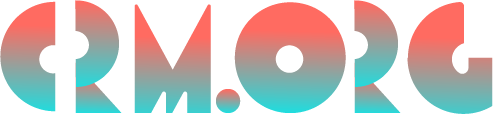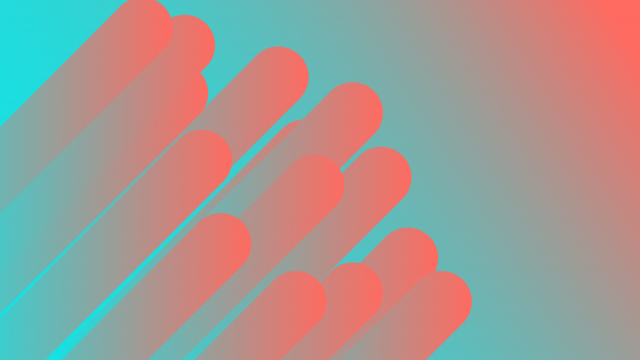Smartsheet vs Excel: Is MS Excel Better Than Smartsheets?
If you're hunting for the best project management software, Microsoft Excel and Smartsheet have probably come up as some of the best options. In this Smartsheet vs Excel comparison, we’ll review in detail the pros and cons of both tools and help you decide which tool is more suitable for your needs/
Which is better in terms of features, functionality, and pricing? Are there some instances where Excel would be a better choice and vice versa?
Let's answer these questions in our Smartsheet vs Excel review!
What is the difference between Smartsheet and Excel?
The main difference between Excel and Smartsheet is that Excel is a spreadsheet tool for organizing data and performing financial analysis for both small and large companies, while Smartsheet is a spreadsheet-style project management solution for businesses of all sizes. But, this is not the only difference between these tools.
Smartsheet can be a top-notch SaaS solution for project management, inventory management, budget tracking, expense categorization, campaign tracking, and more. Excel has various uses, including data management, accounting, financial analysis, task management, and customer relationship management.
Smartsheet.com has a good selection of robust automation tools, many integration options, and communication and collaboration features. Excel’s main features are functions, formulas, data analysis, charting, data filtering, and document templates.
Smartsheet lets you see your data in different ways, including Kanban boards, Gantt charts, grid view, and calendar view. Excel, on the other hand, is limited to the traditional grid view.
Smartsheet is a combination of platforms like Excel and Google Sheets and project management tools like Monday.com, Jira, Wrike, and Asana. Excel is more similar to Google Sheets than any other platform.
We have separate Smartsheet review and Excel review that analyze the inner workings of the software in greater detail.
Smartsheet vs Excel comparison chart
Before we dive into a detailed Smartsheets vs Excel comparison, let’s briefly see how similar or different the two software solutions are in terms of plans, ease of use, and features.
Comparison | Smartsheet | Excel | Winner |
Pricing | $7/user/month | $6/user/month; one-time fee of $159 for the on-premise version | |
Free version | No free plan | No free plan | Tie |
Customer support | Phone support for Enterprise plan users; professional support available as an add-on; chat support for questions related to plans and pricing | Around-the-clock phone and online support included on all plans | |
Knowledgebase & learning | Tutorials, help articles, webinars, community forum, Smartsheet University | Tutorials, help articles, community forum, live coaching | |
Ease of use | Tie | ||
Product limitations | Tie | ||
Online versions | Tie | ||
Desktop versions | √ | ||
Project and task management | √ | ||
Data analysis | √ | ||
Automation | √ | ||
Collaboration | √ | ||
Integrations | √ | ||
Views | √ | ||
Resource management | √ |
Smartsheet vs Excel pricing
Smartsheet has three monthly plans that range from $7 per user per month to $25+. The cheapest paid plan offers basic features like a Kanban board, Gantt chart, unlimited sheets, 250 automations per month, dashboards, reports, and integrations.
The Business plan opens the door to new functionality if you need more advanced features, including unlimited automations, PowerBI integration, document builder, and proofing. The difference between the Business and Enterprise plan is that the latter introduces more advanced security, integration, and reporting features.
Excel has a standalone version for Windows and Mac for a one-time fee of $159. You can also get Excel as part of the online Microsoft 365 suite, starting at $6 per user per month.
Winner:
The online versions of both platforms are similarly priced, Smartsheet starting at $7 and Excel at $6 per user per month. Excel has a slight lead here as it also offers an on-premise solution.
Excel vs Smartsheet free versions
Neither one of the tools has a free plan. They both offer a free 30-day trial.
Winner:
This round is a tie.
Customer support
Smartsheet offers phone support only to users of the Enterprise plan. You can get Professional support as an add-on, which costs extra. All users can reach customer support via chat for questions related to plans and pricing.
Microsoft has around-the-clock phone support and online support included on all plans.
Winner:
Microsoft Excel wins this round as its phone and online support are available for users on every plan.
Knowledgebase & learning
Smartsheet's learning center contains a good deal of learning resources, including tutorials, help articles, and webinars. The Smartsheet community forum is where you can ask questions, help fellow users, and learn best practices.
Another fantastic resource is Smartsheet University, where you can learn how to use Smartsheet tools and maximize them in your day-to-day work. Smartsheet University will be included in your subscription if you're an Enterprise user. Any other user can include it in their monthly plan as an add-on.
Microsoft Excel has an extensive knowledge base where you can find learning resources like help articles that help you get started, learn the features, format data, and more. The community forum is a great place to discuss the latest Excel news, updates, and best practices. Microsoft also offers free, live coaching on how to work with Excel.
Winner:
Smartsheet has a slight lead in this category thanks to its Smartsheet University option.
Smartsheet or Excel for ease of use?
Both Smartsheet and Excel are powerful software, and as such, they have a learning curve you must master to use the system more efficiently.
Smartsheet's user interface needs to be updated and more user-friendly. Excel has a ton of features and functions, so be ready to invest some time in learning how the software works.
How quickly you learn the systems will depend on your experience. Users with prior experience in spreadsheet platforms will have an easier time onboarding.
Winner:
Both systems have a steep learning curve, especially if you’re a beginner.
Product limitations
One of Smartsheet's major downsides is that many of its best features are only available as paid add-ons. For example, if you need resource management or time tracking, you must pay extra to unlock these features.
Premium support is also only available as an add-on for Business and Enterprise clients. Although Smartsheet has Kanban boards, it excels in the spreadsheet view. Other tools like Trello might be more appropriate if you prefer working in intuitive Kanban boards.
Excel has its limitations as well. For example, manually entering data into the system can be time-consuming and frustrating. Another downside is that Excel doesn’t have a free option, and its cheapest paid plan is $6 per user per month.
Considering similar tools like Google Sheets have a free version, this can be a major drawback. Excel’s desktop version is also only available for Windows and Mac, but not Linux. What’s more, Excel doesn’t let you relationally link different spreadsheets.
Winner:
Both software solutions come with some limitations. We call this round a tie.
MS Excel vs Smartsheet features & functionality
Now that we’ve compared Smartsheets vs Excel’s paid plans, customer service, and ease of use, it’s time to see how they stack up against each other in terms of features and functionality.
Excel vs Smartsheet online versions
Both Smartsheet and Excel are available as cloud-based software. They work on Chrome, Firefox, Microsoft Edge, and Safari.
If you care about working on the go, you might be interested to know that Smartsheet and Excel have mobile apps for iPhone and Android.
Winner:
This round is a tie as both platforms have online versions that can be accessed via different browsers.
Smartsheet vs Excel desktop versions
Excel has a desktop version you can purchase for a one-time fee. You’ll be able to use Excel on only one device. The desktop version is compatible with Windows 11, Windows 10, and macOS. Smartsheet doesn’t have a desktop version.
Winner:
Excel is the winner as it has a desktop version for Windows and Mac. Smartsheet is only available on the web.
Project and task management
Smartsheet was made to be used as a project management tool. It comes with all the features teams need to plan and manage projects from start to finish. You can easily create projects and break them down into tasks by using the main spreadsheet view.
Tasks can be assigned, and have due dates, category, and completion status; they can even be divided into subtasks. In terms of views, there are several, in addition to a spreadsheet view. There's a Kanban board, Gantt chart, and calendar view.
It's possible to create dependencies between tasks and set up recurring tasks. You can choose between several project templates to reduce manual work. Time tracking is available as an add-on as part of the resource management functionality.
Excel doesn't come with fancy project management features as it wasn't built as a project management platform. However, if your needs are more basic and you're a small team of a few people, it can easily be set to help you map out the project scope, handle your finances, and manage your day-to-day tasks.
The easiest way to track your projects and tasks is by using pre-made templates. The good news is that most of these templates are available free of charge. For instance, you can create a visual timeline chart by using a Gantt chart template to help you map out a project schedule and project phases.
Winner:
Smartsheet is the winner as it’s simply a more powerful project management tool. Excel can be used for managing projects, but it lacks more advanced features.
Data analysis
Excel excels in statistical analysis and tracking datasets. It has many features supporting data analysis, including shortcuts and formulas. Smartsheet has some basic data visualization functionality, which is good enough for light work.
Winner:
Excel is the winner in this round. It's far more powerful than Smartsheet when it comes to analyzing large amounts of data, using complex formulas, filtering, and running macros.
Automation
Creating automated workflows is fairly simple with Smartsheet. There’s an easy-to-use automation builder that lets you create all kinds of automations that work on basic logic, triggers, and conditional statements. You can automate repetitive tasks like reminders, assignments, notifications, alerts, and more.
Excel doesn’t have built-in automation. You can automate certain workflows by connecting it with Zapier.
Winner:
Smartsheet is the clear winner in this category.
Collaboration and communication
Smartsheet has a solid set of collaboration and communication tools. The Conversations feature lets you and your team track critical communication in real-time. Conversations can be recorded at the row level, the sheet level, or the workspace level. You can intake information with dynamic forms and automate alerts, reminders, and requests. Everyone with access to the sheet can follow along, view, or reply to comments.
Excel has some collaboration and communication tools, although not as many as Smartsheet. With the co-authoring feature, you and your team can work on the file simultaneously and see changes that happen in the workbook in a matter of seconds. However, there’s no option to leave comments on projects.
Winner:
Smartsheet takes this round as its collaboration and communication features are more powerful.
Integrations
Smartsheet can integrate with many third-party apps, including Slack, Google Apps, Dropbox, Amazon Web Services, Salesforce, DocuSign, Microsoft Teams, and more. It also connects to thousands of other apps via Zapier.
Excel integrates with thousands of apps via Zapier.
Winner:
Smartsheet wins this round as it has native integration.
A note on Smartsheet Excel integration
Unfortunately, there’s no native Excel to Smartsheet integration. The Excel Smartsheet integration works through Zapier. Zapier lets you send info between Microsoft Excel and Smartsheet automatically, and there’s no need to write any code.
You can also easily move a sheet from Smartsheet to Excel. All you need to do is export a sheet into Microsoft Excel format. After exporting a sheet or report, your browser will save it on your computer. The vice versa is also possible. You can import an existing Excel file to create a new sheet in Smartsheet.
Excel or Smartsheet for views
Smartsheet has several views in addition to the traditional grid view. There’s a Kanban board view, Gantt chart, and calendar view. Excel is limited to a grid view.
Winner:
Smartsheet wins this round.
Resource management
Smartsheet doesn’t come with built-in resource management, but there’s a Resource Management add-on you can include in your monthly subscription for an additional fee.
The add-on includes a Product budgeting functionality that lets you see planned versus hours spent to prevent a project from going over budget. There’s also a Portfolio management functionality included if you want to schedule projects based on team capacity. The Time Tracking feature allows team members to submit their hours.
Excel doesn’t come with a built-in resource management feature.
Winner:
Smartsheet wins this round.
Is Smartsheet better than Excel? Key takeaways
As we can see from this extensive post, each platform has something to offer. If you don’t have the budget to invest in both programs, then you must opt for only one.
But which one should you choose?
It all comes down to this:
Excel outperforms Smartsheet when it comes to analyzing large amounts of data, using complex formulas, and running macros. Excel is a great pick if you prefer an already-established and familiar spreadsheet program.
Another perk of the software is that you can purchase it as a standalone program instead of committing to a monthly subscription. All in all, if you need a powerful data visualization and analysis tool, Excel is better than Smartsheet.
But if you need a powerful tool with a good deal of project management capabilities, Smartsheet is the better option. Smartsheet has solid collaboration and communication features, in addition to automation, Kanban boards, Gantt charts, and resource management. Overall, these additional features are one of the biggest reasons why Smartsheet is preferred over Excel.
Did you read our comparison post but decided that neither one of the tools is what you need? We have a detailed comparison of project management software that lists the best platforms for 2023.