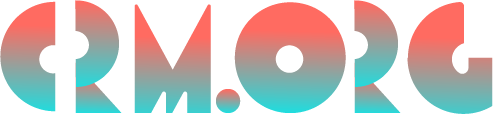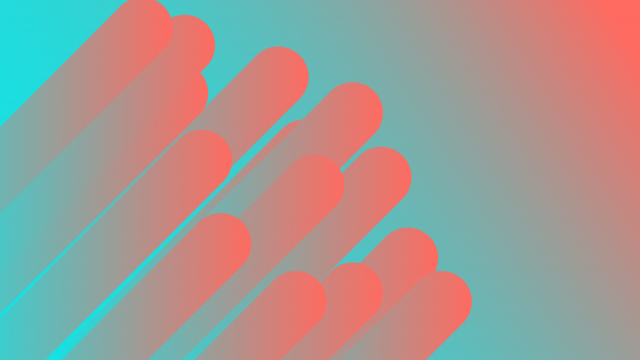Smartsheet vs Google Sheets Comparison: Which Is Better?
When it comes to online spreadsheet programs, two of the most popular options are Smartsheet and Google Sheets.
Both offer a wide range of features and tools for creating, editing, and sharing spreadsheets, but they have some key differences.
In this Smartsheet vs Google Sheets comparison post, we will compare the two apps to help you decide which one is the better choice for your needs.
Let’s dive in!
What is the difference between Smartsheet and Google Sheets?
The main difference between Google Sheets and Smartsheet is that Google Sheets is a free, web-based spreadsheet application that is part of the Google Suite of productivity tools, while Smartsheet is a paid, web-based project management and collaboration tool. But, there are also a few other significant differences.
As a paid tool, Smartsheet offers more advanced features and capabilities such as workflow automation, Gantt view, and powerful integrations. Additionally, Smartsheet has more robust security and data management features, while Google Sheets is more focused on basic spreadsheet functionality.
We have a separate Smartsheet review that dives into the best features of the app. If you’re looking for a tool like Google Sheets, we have a detailed Google Sheets review where you can learn the app’s pros and cons and most notable features.
Smartsheet vs Google Sheets comparison chart
We’ve created the Smartsheet vs Google Sheets table below to give you a quick overview of how the two apps compare in terms of core functions and features. Depending on which app does a certain functionality or feature better, it’s been voted as the winner for that category.
Comparison | Smartsheet | Google Sheets | Winner |
Pricing | $7/user/month | Free; paid plans available with Google Workspace | |
Free version | No, only 30-day trial | Yes | |
Customer support | Phone support for Enterprise plan users; professional support available as an add-on; chat support for questions related to plans and pricing | 24/7 online support for paid plans; Enhanced Support available as an add-on | |
Knowledgebase & learning | Tutorials, help articles, webinars, community forum, Smartsheet University | Tutorials, help articles, community forum | |
Ease of use | √ | ||
Online versions | Tie | ||
Desktop versions | √ | ||
Mobile apps | Tie | ||
Project and task management | √ | ||
Integrations | √ | ||
Collaboration | Tie | ||
Automation | √ | ||
Product limitations | Tie |
Smartsheet vs Google Sheets pricing
Smartsheet has four subscription levels, including Pro, Business, Enterprise, and Advance, ranging from $7 to $25+ per user per month. Plans start at $7/user/month, billed yearly.
The cheapest plan comes with features like Kanban board, unlimited sheets, 250 automations per month, integrations, and more. If you need features such as unlimited automations and PowerBI integration, you must subscribe to the Business plan. The Enterprise plan offers more advanced security, integration, and reporting features.
Google Sheets is a free app that’s part of the Google Docs Editors suite. In addition to the free plan, the app is also available as a paid option as part of the Google Workspace suite for business use. Plans start at $6/user/month and go up to $18+ per user per month.
The difference between the free and the paid version is that the paid plans open the door to additional functionality like more storage space, better customer support, and custom business emails.
Winner:
We give this round to Google Sheets as it lets you use almost the full extent of its features free of charge.
Google Sheets vs Smartsheet free versions
Smartsheet doesn’t have a free version of its software. There’s only a 30-day free trial.
Google Sheets has a free option. It lets you use most of its features free of charge. You get templates, integration with other Google Workspace apps, data analysis and visualization, collaboration options, and more.
Winner:
Google Sheets wins this round as it has a free plan, while Smartsheet only offers a free trial.
Customer support
Smartsheet offers phone support only to users of the Enterprise plan. You can buy Professional support as an add-on. All users can reach customer support via chat for questions related to plans and pricing.
If you're using the Google Sheets free app, you won't be able to contact a live agent. There are plenty of tutorials and resources where you can find the answers to your questions. The paid plans include 24/7 online support. You can also purchase Enhanced Support as an add-on.
Winner:
Google Sheets wins this round. Although Smartsheet has phone support, it’s only available to users of the Enterprise plan. The Google Sheets free plan doesn’t include phone support, but at least it comes for free.
Knowledgebase & learning
In case you come across an issue, Smartsheet has a rich learning center that contains various resources, including help articles, tutorials, and webinars. The Community forum is a great place to ask questions, help other fellow users, and learn the software's best practices.
Another neat feature is Smartsheet University, a self-paced e-learning and live instruction service. You can watch onboarding videos, attend instructor-led classes, and get certified as a product expert. Smartsheet University is also available as a paid add-on.
Google Sheets users have access to a range of help articles and tutorials. There's a Community forum where you can get help fixing any issues. If you're having trouble locating a certain functionality in the menus, you can click Help in the toolbar and type in your question. The Help drop-down menu also contains a list of updates, training materials, functions, and keyboard shortcuts.
Winner:
We give this round to Smartsheet as it has a richer knowledge base and learning resources.
Google Sheets vs Smartsheet features & functionality
Now that we’ve compared Google Sheets vs Smartsheet in terms of pricing, free plans, customer service, and ease of use, it’s time to see how they stack up against each other in features and functionality.
Smartsheet or Google Sheets for ease of use?
Smartsheet has a spreadsheet-like UI that lets you manage projects, tasks, and more. However, the user interface is not the easiest to get used to. You must invest a good deal of time learning how the software works.
If you have experience working with other Google Workspace apps or with Excel, using Google Sheets will be a piece of cake. New users might need some time to learn all the functions of the software, but the app does a great job of making every feature and functionality easily accessible and intuitive.
Winner:
Google Sheets takes this round as its UI is more user-friendly and has a smaller learning curve.
Google Sheets vs Smartsheet online versions
Both Google Sheets and Smartsheet have an online version of their software. They’re available on the following browsers: Chrome, Firefox, Microsoft Edge, and Safari.
Winner:
This round is a tie as both platforms have online versions that can be accessed via different browsers.
Smartsheet vs Google Sheets desktop versions
Smartsheet is only available online and doesn't have a desktop app. Google Sheets has a desktop application only for Google's ChromeOS.
Winner:
Google Sheets has a slight lead here as it has a desktop app for ChromeOS.
Mobile apps
Both Smartsheet and Google Sheets have mobile apps for Android and iOS. The mobile versions have all the functionality of the online versions.
Winner:
This round is a tie.
Project and task management
Smartsheet is a project management software with a spreadsheet-based interface. You’ll get all the features for project management that you would find with platforms like Monday.com, Trello, or Asana.
There are different views, including Kanban and Gantt charts, calendar view, project templates, and integrations. You’ll be able to create tasks and subtasks, assign tasks to people, add due dates and categories, add completion status, and more. Tasks can have dependencies and can be recurring.
Google Sheets is primarily built as a spreadsheet app for managing large amounts of data. However, it can be customized to function as a project management app, although not as powerful as Smartsheet.
For instance, you can create a project and add columns for tasks, task owners, due dates, status, and comments. If your column heading or task needs more explanation, you can add a descriptive note. You can even track progress in a project plan, by creating a Status column with options such as Not started, In progress, or Complete. With conditional formatting rules, you’ll be able to see how your project tasks are progressing.
Winner:
Smartsheet is the winner in this round as it was built primarily as a project management tool with a vast selection of features for that intention. As such, it’s more powerful than Google Sheets.
Integrations
Smartsheet can integrate with 100+ third-party apps. Each subscription level comes with a different set of integrations. The Pro plan integrates with apps like Microsoft 365, Microsoft Teams, Google Workspace, Slack, and Dropbox. Business plan users get every integration from the Pro plan, plus Brandfolder, Adobe Creative Cloud, Tableau, and PowerBI. The DocuSign integration is only available with an Enterprise subscription. You can connect Smartsheet to thousands of other apps via Zapier.
Google Sheets integrates seamlessly with other Google apps, including Docs, Gmail, Google Drive, Forms, Meet, and Translate. In addition to integrations, there are also many add-ons available that let you add more customization to your sheets.
Winner:
Smartsheet takes this round as it comes with a larger selection of integration options. Google Sheets doesn’t integrate with many integrations outside Google Workspace.
A note on Smartsheet Google Sheets integration
Unfortunately, there’s no native Google Sheets Smartsheet integration available at this time, but you can connect Google Sheets to Smartsheet and vice versa via a third-party solution like Zapier.
It’s also possible to export Smartsheet to Google Sheet by using Smartsheet’s Export function. Keep in mind you won’t be able to export Gantt charts as Google Sheets doesn’t support this function. You also won’t be able to export Dropdown, Contact List, Checkbox, and Symbols columns.
Google Sheets or Smartsheet for collaboration
Both platforms come with decent team collaboration features. Smartsheet lets you communicate via comments on tasks and by mentioning team members.
There’s a great Conversations feature with which you can track critical communication in real-time by recording conversations at various levels, including row, sheet, and workspace level. Everyone with access to the sheet can follow along, view, or reply to comments.
Google Sheets lets you add comments, reply, edit, resolve, and chat with your collaborators while simultaneously working on the same sheet without any disruption. All changes are visible to collaborators in real-time.
There’s a built-in revision history that lets you track all changes made to the spreadsheet and revert a sheet to a previous version. You can even communicate with other people in a chat window that's located on the sidebar. Sheets can also be shared or presented in Google Meet.
Winner:
This round is a tie, as both tools come with decent collaboration features.
Automation
Smartsheet offers an easy-to-use automation builder that allows users to create automations with simple logic, conditional statements, and triggers. These automations can be used for tasks such as sending notifications and alerts, setting reminders, requesting approvals, assigning tasks, and more.
The Pro plan has a monthly limit of 250 automations, while users on the Business and Enterprise plans have unlimited automations.
Google Sheets lets you save time by automating repetitive tasks with macros. A macro lets you record your user interface actions and replay them to automate repetitive tasks. You can also use different extensions that will help you automate tasks in Sheets without writing code.
Winner:
Smartsheet has a slight lead as it has more automation features.
Product limitations
Smartsheet and Google Sheets both have many benefits, but they also have limitations.
One disadvantage of Smartsheet is that advanced features, such as resource management and time tracking, require additional purchases. While Smartsheet does allow for viewing tasks in a Kanban board, it’s primarily designed as a spreadsheet tool. If you prefer using an agile approach, tools like Asana or Jira may be better suited for your needs as they specialize in Kanban and Scrum boards.
Google Sheets is one of the best alternatives to Excel. However, if we compare the two apps, Excel has a slight lead as it’s more powerful. It can handle more data, has a wider range of functions, and supports thousands of times more cells per spreadsheet.
Winner:
This round is a tie as both platforms come with their own product limitations.
Is Smartsheet better than Google Sheets? Our conclusion
Making the choice between Smartsheet and Google Sheets is an easy one.
The decision is simple:
If you’re in need of a project and task management application with collaborative functionality, Smartsheet is a great option to consider. But if you’re searching for a spreadsheet program similar to Microsoft Excel, Google Sheets is an excellent choice.
Smartsheet comes out as a winner in terms of automation capabilities, integration options, and project management. Google Sheets, on the other hand, is better than Smartsheet in affordability, ease of use, and customer support.
If you’re still unsure what’s the best software for your needs, try using the free version of Google Sheets and sign up for the Smartsheets free trial to get a sense of what each app offers. Or, make sure to check out a few other spreadsheet software alternatives if neither option works for you.