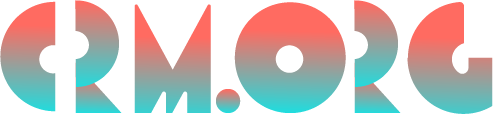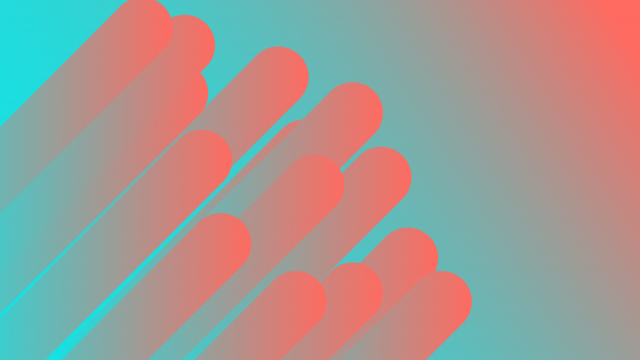TeamViewer: The Remote Desktop Software Networking People and Machines
Most people recognize the benefits of desktop sharing, screen sharing, and all things related to remote computers. This is especially true for commercial use. The only problem is, many are likely put off by thinking it’s too complicated.
TeamViewer puts ease-of-use right at the heart of their technology.
Remote Access
What is it?
Most people hear the word “remote” and they think “remote control.” This is a useful way to think about remote access, which is the ability to control or command something from a distance.
Remote access is possible with software that opens up a computer to another computer located someplace else. With remote access, you can use the controlling computer to see exactly what the controlled computer sees.
You not only see what other computers see, but also have access to all their apps, contacts and data; you’re able to manipulate remote mouse cursors, open files and file transfer, run programs, send emails; and you can monitor the activity of things like CPU, memory, energy, network, etc.
Why use it?
Remote access and remote control can be invaluable tools for many use cases.
With remote desktop capabilities, you can access your office computer from home or from a mobile device. As more people work from home, remote desktop cuts down on the time required to get yourself set up with a home office without missing a beat.
Speaking of working from home, having remote access is useful during meetings. With desktop sharing, you can lead demonstrations off your computer. You can also take control of a colleague’s computer to walk them through the steps of a process.
For customer service purposes, remote tech support is an improvement for technical issues. Reps no longer have to travel to the site to do repairs, nor do they have to try to do everything over the phone. Remote support lets the IT expert inside your machine to diagnose and patch up any problem.
These are three of the main reasons why remote access and remote control benefit anyone using a computer.
Checking out TeamViewer’s tools and features will give you an even better idea of the power of the best remote desktop software.
TeamViewer features
Get access
If you’re going to begin a tour of TeamViewer’s many solutions, you ought to start by checking out its remote access chops.
You get industry-grade encryption when using one electronic device to see and control another one remotely. Any computer or mobile device can gain access to another computer, tablet, phone, server, IoT device or other connected machines.
As for operating systems, this is cross-platform compatible. It lets Microsoft Windows, Mac OS, Linux, Android and Apple iOS all talk the same language without a hitch.
With TeamViewer Remote Desktop you can be working from home using your own computer or laptop to gain total access to your office computer.
Otherwise, companies can gain access to all the computers in their network, even across offices in different locations. This is great for IT fixing internal technical issues. Companies can also see what’s going on with their customers’ devices remotely. TeamViewer even lets companies create branded customer portals for this.
Take control
TeamViewer Remote Management console does more than give you visible access. It lets you keep up with remote devices and make sure they’re always working.
Setting up threshold alerts sends you automatic notifications when your remote device acts up. For example, when a server starts getting overloaded, hard disk space starts to run out, or if malware gets detected. Otherwise, you can always get real-time updates as you monitor for critical levels.
Remote management lets you catch bugs remotely, and from there, you can upload patches through a remote connection. Finally, with TeamViewer, it’s easy to protect your data by doing remote backups.
Work together
Working with others in different locations has been normal as long as supply and distribution chains have been global. But, the scale of remote teamwork in all sectors is now mainstream.
With TeamViewer remote collaboration, you get top quality live video streaming, with plain audio and live chat options too.
There is interactive screen sharing, which is useful for doing demos. You get full-on remote access to take control of a coworker’s computer during a meeting. Additionally, many people need to transfer files mid-meeting, which TeamViewer handles no problem.
An interactive online whiteboard tool is a neat feature to help out with remote meetings too.
The Blizz Collaboration Companion is the name of TeamViewer’s online remote meeting suite. Among the features listed above, Blizz also lets you start a meeting with one click right from the platform. You can also dial up anyone on a regular phone to add them to a meeting, and handle ‘all hands’ meetings for up to 300 people.
Service and support
A speedy customer support system means little wasted time.
TeamViewer’s Servicecamp handles all tech support and IT requests. It lets you work on them all from within one single platform no matter where they originated. When agents using TeamViewer want remote access to the device they’re hoping to fix, they can access it by a few clicks from right in the support ticket.
Through Servicecamp, a department head can prioritize tickets, and route them to specific reps. Managers can monitor each case’s progress. You can even choose to make each ticket’s status visible to the customer for fuller transparency.
You can save any common issues that result in repeated tasks, and publish them in a branded customer portal for future reference. This saves reps time so they can work on harder problems. Finally, Servicecamp makes regular reports on a customer service department’s efficiency.
IoT and AR
The internet of things (IoT) handles remote control and data gathering of an endpoint device. This can be anything from a network, a security or energy control system, a smartphone, electronic kiosks, or even a robot.
When using TeamViewer IoT, you can create interactive visual sessions to offer remote support. One person using an endpoint device can allow someone else to see, test and control that device to troubleshoot and solve issues.
With TeamViewer Remote Management, you get real-time status updates on your endpoint devices. You can also set up rules-based alerts to detect anomalies based on the never-ending flow of data.
TeamViewer Pilot is where the augmented reality (AR) support comes in. This uses live HD streaming, and allows for on-screen highlights.
Pilot’s AR is perfect for s field reps on the job who need support from in-house reps, say, for traveling repair agents.
Security
Is Teamviewer safe? That’s a pretty valid question for an app that allows outsiders inside your computer, right?
The answer is a clear Yes!
Top-of-the-line data centers house TeamViewer’s servers. All TeamViewer traffic runs on RSA public/private key exchange and AES (256-bit) session encryption. It also protects against the threat of brute-force attempts to get at passwords, as well as man-in-the-middle (MITM) attacks.
Of course, one should always be prudent when granting access to one’s computer to outside agents.
How to use
TeamViewer makes sure that downloading, installing and getting familiar with the platform is easy.
To get started with a TeamViewer account, you can first peruse the download page. Here, you pick your system for TeamViewer’s compatibility. The selection includes Windows, Mac, Linux, Raspberry Pi, Google Chrome OS, Android or iOS. You can also click here for an automatic direct download.
There are also options to download individual TeamViewer modules. TeamViewer QuickSupport is for instant remote desktop support. TeamViewer Host is for remote monitoring and server maintenance. TeamViewer QuickJoin is for remote meetings.
As for mobile, both Android devices and iPhones have the option to download TeamViewer Pilot, to take advantage of video and AR.
After that, it’s a mere matter of clicking through the installation procedure. This takes about a minute, and includes updating settings to allow TeamViewer permission to access your computer. Here’s where you choose a TeamViewer ID and password.
Pricing
After the above effortless setup, you’re ready to start TeamViewer’s basic free package. As far as personal use goes, this is quite the complimentary gift.
TeamViewer has three tiers of the platform on offer for more professional purposes.
The Single User Business License goes for $58 per month (billed annually)
The Multi-User Premium License goes for $109 per month (billed annually)
The Team Corporate License goes for $219 per month (billed annually)
All the licenses are flexible as well. Users can configure the package that best suits their needs.
Conclusion: In these times
Software like TeamViewer, AnyDesk and ConnectWise are all getting attention these days. And while the overarching issues of COVID-19 won’t dominate forever, the benefits of remote working will persist.
Nonetheless, the TeamViewer team is aware of the pressing need for platforms like theirs in these trying times. So to ensure better connections and faster speeds, the system stopped checking connections for commercial users in countries heavily-affected, like China and Italy.
And what’s new: They stopped checking all connections for those on the free version. Now everyone from the lone entrepreneur to the small business owner can use remote computing without breaking the bank.
The normally-paid version of some of their modules is also on offer free-of-charge to sectors in need. For example, there is a free online collaboration solution for schools and universities, as well as a free Pilot AR mobile support package for healthcare professionals.
That a company like TeamViewer recognizes that its tools are close to essential in these times — and is willing to make them available for free — proves this is a company that cares about its product and its users. What’s more, it cares about society’s foundational infrastructure on which such impressive innovations are built.