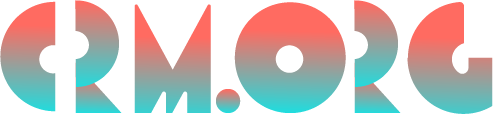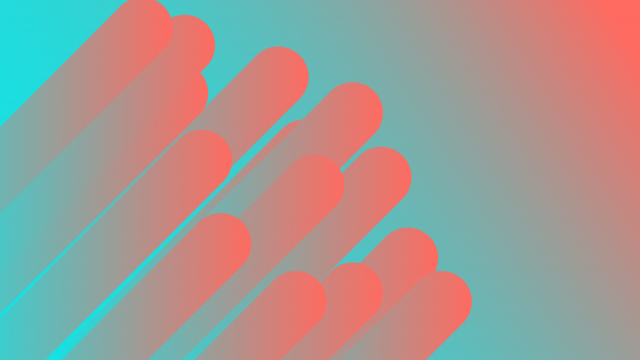Trello Review 2023: Software Cost, App Features, Pros & Cons
Let us guess:
You're on the hunt for the best task management tool out there that will help you accomplish your project objectives. You've stumbled upon Trello but aren't 100% sure it's the right tool for you.
We're here to help!
This Trello review will dive deep into the core of the Kanban board app. Hopefully, it'll help you decide whether the platform's downsides are a dealbreaker or its pros are worth overlooking the drawbacks.
Let's dive in!
Trello Review 2023: Is Trello Any Good?
The main question this Trello project management review strives to answer is whether this Kanban board app is any good for managing projects.
Here's the thing:
That will depend on what you do. Trello is one of the best options out there when it comes to managing simpler projects. If your tasks are linear and straightforward, the Trello app can be a top choice for tracking how tasks are progressing from one stage to another.
However, if your needs are more complex and what you're after is a more robust project management software with advanced features like Gantt charts and built-in reporting tools, you may want to look at our project management tools comparison.
Why Trello, What Is Trello Good for?
The downside of many project management tools is that they have a steep learning curve, which can make the onboarding process a lot more challenging.
That won't be the case with Trello.
This product, managed by the tech giant Atlassian, is one of the most intuitive apps you'll find if you're looking for a no-brainer solution for you and your team. Even team members who're not tech-savvy can navigate the simple kanban boards by using the simple drag-and-drop editor for moving cards from one list to another.
There's also extensive documentation that will get your team started in a matter of minutes.
Another reason to consider the app is its extended functionality options. For instance, you can add an unlimited number of Power-ups (on the paid plans) that let you integrate tools you already love to use, such as Slack, Zoom, Dropbox, and Google Drive. Additionally, you may simply add an extra feature to your board like file management, time tracking, and analytics.
And did we mention there's also a mobile app that lets you do just about everything you can do on the desktop version? With this functionality, even team members who don't have access to their computers can stay in the loop.
If you're still not convinced, what if we told you there's a generous free plan that might be ideal for small businesses of a few members? There are also three paid plans, the most affordable one starting at only $5 per user per month billed annually.
Those who require a more robust project management tool for managing more complex projects can look at this list of Trello alternatives – like Asana and ClickUp – and choose the one that meets their needs.
Is Trello Free?
Trello offers three paid plans and one free plan. The free version might be a good option for individuals and small projects that don't require sophisticated features. The free plan offers unlimited Trello cards and unlimited lists, but only up to 10 boards per team – although this may be enough for personal use.
Trello Pricing Plans
First of all, how much does Trello cost? Let’s take at Trello pricing plans:
Trello plan | Monthly price | Annual price | Check current price |
Free | $0 | $0 | |
Standard | $6 | $5 | |
Premium | $12.50 | $10 | |
Team | $17.50 | $17.50 |
Trello Nonprofit Pricing
Registered charitable non-profit organizations that are non-government, non-academic, non-commercial, non-political, and have no religious affiliation can get a Trello subscription at a 75% discount. If you're such an organization, get in touch with Trello for more info on pricing.
Are There Any Trello Coupon Codes or Promo Discount Vouchers?
Currently, there are no Trello coupon codes or promo discounts vouchers available for purchase.
Trello Free vs Paid: Do I Need to Upgrade?
Trello's free plan might excite many teams. However, the teams that stand to benefit the most from the free plan are those with basic needs.
For larger teams with more complex needs, the free tier might not be workable and subscribing to one of the paid plans might be the wiser option.
For instance, the free plan only lets you create up to 10 boards per Workplace. What's more, Power-ups are available but you can only add one per board. This means that you won't be able to extend each board’s functionality beyond its standard capabilities.
And here's something that might surprise you:
Automations are available with the free plan, also known as command runs, by using a tool called Butler. This is one of the things that makes Trello stand out from the rest of the project management tools on the market. Most tools don't offer automated functionality with their free plans, but Trello does. However, keep in mind that the automation functionality is limited to only 50 Butler commands per month.
The cheapest paid plan gives you all the features from the free plan, plus unlimited storage, unlimited boards, advanced checklists, as well as 1,000 Butler commands per month.
But if you're a team of more than 100 and need to manage several projects, then you should definitely consider upgrading to the Premium plan. You'll get access to a functionality called Views which lets you visualize your work in a variety of ways, including Board, Timeline, Table, Calendar, Dashboard, and Map view. This plan also lets you perform an unlimited number of command runs.
Finally, the Trello Enterprise plan is best suited for large teams with more advanced project management needs. One great thing about this plan is that you can get a volume discount if you're a larger team with more than 250 users. For example, the monthly price for 25 users is $17.50 per user. The price drops to $16.25 per person for 500 users and to $9.75 per person for a team of 2500 users.
Trello Free vs Standard vs Premium vs Team Comparison Chart
Comparison | Free | Standard | Premium | Team |
Trello board limit | 10 | Unlimited | Unlimited | Unlimited |
Storage | Unlimited storage (10MB/file) | Unlimited storage (250MB/file) | Unlimited storage (250MB/file) | Unlimited storage (250MB/file) |
Power-Ups | Unlimited | Unlimited | Unlimited | Unlimited |
iOS and Android apps | Yes | Yes | Yes | Yes |
Advanced checklists | No | Yes | Yes | Yes |
Views | No | No | Board, Timeline, Table, Calendar, Dashboard, and Map view | Board, Timeline, Table, Calendar, Dashboard, and Map view |
Automation | 250 Workspace command runs per month | 1,000 Workspace command runs per month | Unlimited Workspace command runs | Unlimited Workspace command runs |
Board Collections | No | No | Yes | Yes |
Trello Features List
The main features of Trello are:
Automation
Power-Ups
Advanced checklists
Views
1. Butler Automations
As you've probably deduced by now, Trello has a built-in automation tool called Butler. From moving cards from one list to another, sending notifications, and due-date commands, you can save time performing repetitive tasks and get more things done more efficiently.
For example, you can set up rules that when activated, will follow one action (called a trigger) with another action. You can set up a trigger that every time a team member moves a card to the Done column, any remaining subtasks on that card will be automatically checked off. Or, a card that is marked urgent will automatically be moved to the top of the list.
Buttons are another aspect of automations. For example, you can create a button that when clicked, it will move work forward to the next step in the process by moving it to the next list.
Finally, you can also set up due date and calendar commands. With calendar commands, you can automate recurring tasks and board maintenance actions like sorting lists, archiving cards, and adding new lists to a board. For example, you can set up a calendar command that every Monday at 8:00am, all the cards in the Done list will be archived.
Due date commands, on the other hand, use a card's due date as a trigger to take a series of actions as a card's due date comes closer. For example, you can set up a due date command that when a card is due, it will be moved to the top of the list.
Finally, there are also automations for email and integrations which can be a useful functionality if you're sharing updates with external stakeholders, clients, or colleagues. For instance, you can set up a rule that whenever a card is dragged to the “Needs Feedback” list, clients will be sent an email informing them that feedback is needed.
2. Power-Ups
Power-ups are like add-ons that add an extra feature to your board.
You can connect your Boards with the apps you already use like Slack, Zoom, and Google Drive. These third-party integrations range from analytics and reporting to sales and support.
As a matter of fact, you can customize Trello to your heart's content if you don't mind spending some time putting it all together.
In addition to the 200+ public Power-Ups, you can also build your own Power-Ups with Trello's own API. Some Power-Ups are free, while others require an additional subscription fee. The good news is that you can try almost any Power-Up for free for 14 days, no credit card required.
3. Advanced Checklists
In short, checklists are the smaller items within a larger task. For instance, you may have a large task titled Improve Page Speed, and within that task, you can have smaller tasks such as Optimize Images, Reduce Redirects, and Remove Unnecessary Plugins.
The advanced checklist functionality lets you assign a due date and a person to individual checklist items. All of your assigned checklist items will appear in the Your Items tab on your Trello Home screen. This makes it incredibly easy for team members to see all of the items assigned to them across all boards, thus improving self-accountability.
Especially if you're dealing with large projects that involve many team members working remotely, the advanced checklist functionality can prevent small tasks from slipping through the cracks.
Even better, you can see your assigned checklist items in Calendar View to know what's coming up and if there are any roadblocks. And if you notice that the checklist becomes disorderly, you can always convert it into a card.
And if you want to reduce mundane administrative tasks, you'll be happy to hear that you can sync advanced checklists with Butler. For example, you can automatically assign an item to a team member or set a due date to an item.
You can take advantage of this feature only if you're subscribed to the Standard, Premium or Teams paid plans.
4. Views
You know how a bird's-eye view can be especially effective in shooting landscapes than taking a picture while standing on the ground? Similarly, you may gain a different perspective on your work by looking at it from a different view.
Recently, Trello has introduced a new feature called Views that lets you visualize your data in different ways. In addition to a Kanban view, you can view your work as a Timeline, Table, Calendar, Dashboard, and Map.
The best thing about this feature is that you can gain better insight into what work needs to be done, who needs to do it, and if any tasks are at risk.
For example, Timeline view lets you see how the team’s work fits together. Calendar view can be great for anticipating any roadblocks, while Table view gathers cards from different boards in one visual place to help you see the big picture.
Views are a paid feature that's available with the Premium and Team plan.
Trello Pros and Cons
Here are the advantages and disadvantages of Trello:
Trello Advantages
Mobile and desktop apps
Regardless if you're working from your office on a desktop or are on the go, you can access Trello wherever you are. You can download Trello for desktop (macOS and Windows), as a Trello mobile app on your smartphone, and as a web app. What's more, all modern browsers support Trello, including Chrome, Firefox, Edge, and Safari.
Easy to use
The app lacks overly complex and advanced features and comes with an intuitive user interface. Onboarding your team to the app may only take a few hours. There's no steep learning curve that you may find with some more robust project management tools like Liquid Planner, for instance.
Several pricing plans
The generous free plan might benefit individuals or small teams with basic needs. Power-ups, automations, and unlimited cards are all features that are readily available within the free plan. Teams that need to manage more work can choose between three paid plans that range from $5 per user per month to $17.50 per user per month.
Automation is available with the free plan
This is where Trello differs from the rest of project management apps. It offers automation features, even if you're not a paying subscriber. Although you only get 250 Workspace command runs per month, this can be just enough for smaller teams.
Trello Disadvantages
Not suitable for large-scale projects
Trello can be a brilliant platform when working on less complex projects that require manipulating only a few cards each day. But once you try to add more boards, more cards, and more lists, managing your workflow within the platform can become cumbersome. It lacks advanced functionalities like native reporting and time estimation features.
The more advanced features are only available with a paid plan
Although the free plan gives you access to features like Power-Ups and automations, it still has its limitations. For instance, there are unlimited Power-Ups per board but the number of boards is limited to 10 boards per Workspace. Even the built-in automation tool, Butler, lets you perform more command runs as you upgrade. For instance, the free plan gives you 250 Butler automated command runs per month per Workspace, while the Premium plan offers unlimited Butler automation command runs.
There is a storage limit
The free plan comes with a 10 MB file upload limit per file attachment. Even with the Premium subscription, this tool has a limited amount of storage (250 MB file upload limit per attachment).
No built-in tool for task dependency management
Trello users might be disappointed to find that the platform doesn't have a built-in task dependency management. Those who have a need for this feature have to use elements such as checklists and attachments to represent and manage task dependencies.
Trello Complaints & Praise (info from real Trello customer reviews)
Upon reading Trello reviews by customers, there are a few things that stand out.
Some users report that although the platform is easy to use and navigate, the general structure is rigid – projects are contained in columns which can make more complex projects more difficult to visualize.
Another common complaint in many of the negative Trello reviews is the lack of Gantt charts, which can be a critical tool for planning and scheduling projects of all sizes. This makes Trello a less favorable option when it comes to managing large projects.
Customers seem to like Trello's ease of use and how intuitive working within the platform is. They are fans of the Kanban setup that makes it very easy to create a new project, add cards and keep track of everything required for that project. You can even add emojis and stickers to comments.
However, if your project requires collaboration with people outside of your organization or working in larger teams, then this tool may disappoint. One user states that this kanban board app is not suitable for agile software development teams as it's not scalable for a larger project that involves fixing complex bugs. It can be an ideal planning and collaboration tool for product managers working with departments other than developer teams. Jira still shines when it comes to working with dev teams.
On a positive note, people enjoy the ability to tag tasks with colors to keep tasks separated from each other. They also seem to like the option to archive certain tasks indefinitely and only retrieve them back to the board at any time, or delete them if they're no longer needed.
Is Trello Worth It? Our Trello App Review Conclusion
Overall, Trello is a decent project management tool with a few drawbacks.
On one side, the platform can be a great product for individuals or smaller teams whose needs are not advanced. Everything from creating separate boards, templates, custom fields, creating cards, assigning tasks, integrations, and automation is all readily available within the app.
On the other hand, managing large-scale projects that require communicating with outside stakeholders and working with a large team may be challenging with Trello.
Here's the hard truth:
Although Trello has millions of fans who use the platform daily and it ranks as one of the best apps for work from home, it's not designed for everyone.
The Kanban board app might not be suitable for highly complex organizations. The platform's dedication to a clean Kanban-style methodology makes it a great pick for freelancers managing a to-do list, startups, sales teams, graphic design teams, and event planning, but not for large development teams with complex needs.
The good news is that despite Trello not being designed for highly specialized projects, you can integrate it to work with other systems. It easily integrates with CRM platforms, file sharing apps, as well as with marketing and sales tools.
At the end of the day, the best way to know if Trello is the right tool for you is to give it a try. There's a 14-day free trial that lets you test all the features from the Premium plan, which can help you make up your mind. Good luck!