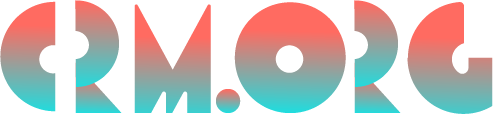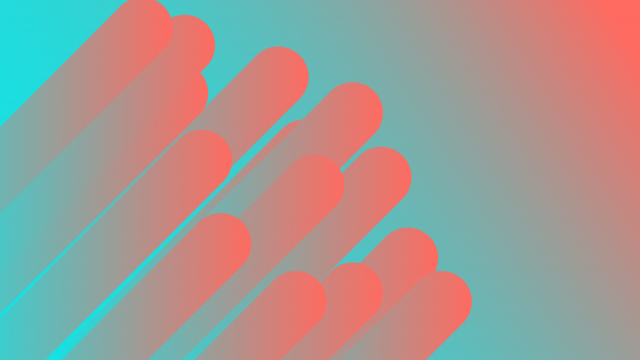Top 15 Best Word Processors 2023 (Free & Paid Software Apps)
Quick Summary:
For businesses and individuals alike, word processors offer streamlined editing, diverse formatting options, and collaborative capabilities. Features like spell check, templates, and auto-save enhance efficiency, while search and replace functions and version history ensure precision. Let’s choose the right one for you!
Looking for the best word processor to supercharge your word processing tasks? Look no further!
In this comprehensive guide, we’ve handpicked 15 word processors, ranging from free to paid software apps, so whether you’re a seasoned writer or just stepping into the world of word processing, we’ve got you covered.
Without further ado, let’s dive into this exciting lineup and find the perfect tool to elevate your writing experience.
Word Processing Software Comparison Chart (Top 15 Highest Rated)
Finding the right word-processing software can be overwhelming and time-consuming, with so many options on the market. We can help! Check out word processing software examples from our word processor software list and find the best fit for your needs.
Product | Best for | Pricing | Website |
Microsoft Word | Creating, editing, proofreading, enriching, and sharing documents. | Starts at $69.99/year or $6.99/month. | |
WPS Office | Creating, editing, and sharing documents for free. | Free; paid plans start at $35.99/year. | |
iWork Pages | Individuals who prefer Apple word processors | Free with macOS and iOS devices. | |
LibreOffice | Companies who want to create and edit word processing, spreadsheets, database, and other documents for free. | Free, open-source software. | |
Scrivener | Best for authors who want to keep their work super organized. | Starts at $50.99 (one-time purchase). | |
FocusWriter | Writers and digital content marketers to compose blogs, eBooks, and guides for free. | Free, open-source software. | |
Writemonkey | Developers who want to write codes in document format on Windows for free. | Free, open-source software. | |
FreeOffice Text Maker | Individuals who prefer Windows word processors. | Free; paid plans start at $69.95. | |
Google Docs | Creating, editing, and sharing Word documents online for free. | Free | |
Notion | Crafting and editing documents on phones or tablets. | Free; paid plans start at $8/month per user. | |
Dropbox Paper | Writing and editing documents on your iPad and other devices for free. | Free with any Dropbox account. | |
Apache OpenOffice | Creating word documents, spreadsheets, databases, graphics, and presentations in different languages for free. | Free, open-source software. | |
Evernote | Crafting and editing notes online or on devices for free. | Free; paid plans start at around $8/month. | |
Grammarly | Creating and proofreading documents for free. | Free; paid plans start at $12/month. | |
EtherPad | Creating and collaborating on word documents for free. | Free, open-source software. |
What Are the Different Types of Word Processing Softwares?
Curious about word processing applications? Explore our list of different types of word-processing software to find the right fit for you.
Note: They’re sometimes part of the best CRM and project management software on the market.
Commercial Word Processors: They’re widely used word processing software packages available for purchase. Microsoft Word is the most well-known example in this category.
Open Source Word Processors: If you want free alternatives to commercial word processors, consider open source, such as LibreOffice Writer and Apache OpenOffice Writer.
Online Word Processors: You can access these word processors through a web browser without downloading or installing software. Google Docs is a popular example of a reliable online word processor.
Mobile Word Processing Apps: They’re designed for smartphones and tablets. Microsoft Word, Google Docs, and Apple Pages all have mobile versions.
Specialized Word Processors: Some word processors have specific purposes. Or they’re designed for industries. For example, Scrivener is popular among writers and authors for organizing and structuring large writing projects.
Collaborative Word Processors: These word processors emphasize real-time collaboration and sharing. Google Docs is a prime example, allowing multiple users to edit a document simultaneously.
Integrated Suites: These comprehensive software suites include word processing and other applications like spreadsheets, presentations, and more. Well-known office suites include Microsoft Office and Apple iWork (which includes Pages).
Minimalist Word Processors: Simple and lightweight word processors, such as FocusWriter, focus on distraction-free writing. They often lack the advanced features of more comprehensive software but can be helpful for focused writing.
Desktop Publishing Software: While not strictly word processors, desktop publishing software like Adobe InDesign and Scribus meet more complex document needs, often used for creating magazines, brochures, and books.
What Are the Best Word Processors? Here’s Our Top 15 List:
Looking for the best word processor? We’ve got you covered with our top 15 list of word processors. Whether you need free options or top picks, our selection has something for everyone. Check out these top word processing choices for your writing needs.
1. Microsoft Word (Best Word Processor Overall)
Why We Chose It:
MS Word is a versatile word processor that lets you easily create, format, and edit documents. It supports popular formats like DOCX and is compatible with Windows and macOS systems.
You can collaborate online and access your files on various devices.
Moreover, MS Word is part of the larger MS Office suite, which includes other useful software like Excel (for spreadsheets) and PowerPoint (for presentations).
These programs work well together and can be used to create comprehensive projects.
So, whether you’re a student, professional, or just creating written content, this popular word processor is a reliable and versatile choice.
Pros:
Excellent collaboration tools.
Writing is a breeze! You can also create a table in your document or make the grammar and spelling checker scan your document for mistakes.
Wide compatibility with various document formats.
Cons:
It’s costly, especially for a full Office suite.
It can be resource-intensive, leading to slower performance.
It has occasional compatibility issues with non-Microsoft formats.
Pricing:
Part of Microsoft 365 (formerly Office 365) subscription, which starts at $69.99/year or $6.99/month for personal use.
Visit site
Go to Microsoft Word’s official website
2. WPS Office (Best Mac Word Processor)
Why We Chose It:
This Apple word processor includes a Writer for creating documents. It’s compatible with Microsoft Word formats and can be used on Windows, macOS, Android, and iOS devices.
With this word program for Mac, you can work on your documents across different platforms. In other words, you can easily switch between different devices and keep working on your documents.
This means you can start using your Macbook word processor on one device and finish on another without trouble.
Pros:
Cross-platform availability on Windows, macOS, Android, and iOS.
It supports Microsoft formats and offers cloud integration.
There’s a free version with useful features.
Cons:
It’s ad-supported, potentially affecting user experience.
People have concerns about privacy due to the ad-supported model.
Some features may not be as robust as those in Microsoft Office.
Pricing:
Offers a free version with ads.
Premium plans start at $35.99/year.
Visit site
Go to WPS Office’s official website
3. iWork Pages (Best Free Word Processor for Mac)
Why We Chose It:
If you’re looking for free word processing software for Mac, look no further than iWork Pages. It’s Apple’s document creation tool on macOS and iOS devices.
It offers templates and integrates well with other Apple applications. Overall, it’s one of the best free word processors out there.
Pros:
It seamlessly integrates within the Apple ecosystem.
It has a sleek design and user-friendly interface.
It supports media-rich document creation.
Cons:
Limited cross-platform compatibility outside of macOS and iOS.
It has fewer advanced features compared to some other word processors.
Pricing:
Free with macOS and iOS devices.
Visit site
Go to iWork Pages’ official website
4. LibreOffice (Great Open Source Word Processor)
Why We Chose It:
LibreOffice Writer is a free and open-source word processor similar to Microsoft Word. It supports formats like DOCX and offers basic formatting tools.
It’s available for Windows, macOS, and Linux systems.
Pros:
It’s a free and open-source office suite.
It supports multiple formats, including DOCX.
It’s available for Windows, macOS, and Linux.
Cons:
The user interface can feel dated compared to modern alternatives.
Compatibility issues can arise when working with complex Microsoft files.
Pricing:
Free and open-source software, no direct costs.
Visit site
Go to LibreOffice’s official website
5. Scrivener (A great Word Processor for Authors)
Why We Chose It:
Scrivener is a popular word processing and project management software designed for writers working on long-form and complex documents like novels, screenplays, research papers, and more.
This word-processing program is developed by Literature & Latte and is available for macOS, Windows, and iOS platforms.
You can use the application to write and manage books and other lengthy documents without distractions and stay organized.
Pros:
Organizational powerhouse.
Research integration and distraction-free writing.
It’s available on macOS, Windows, and iOS, allowing seamless cross-device use.
Scrivener offers a high level of customization.
It provides compile options and writing statistics.
Cons:
It’s not cloud-based.
Interface complexity.
Scrivener has a steep learning curve.
Complexity for simple projects.
Limited collaboration.
Pricing:
$50.99 for students and academics (one-time purchase).
$59.99 for the full version of Scrivener for macOS (one-time purchase).
Visit site
Go to Scrivener’s official website
6. FocusWriter (Best Word Processor for Writers)
Why We Chose It:
FocusWriter provides a distraction-free writing environment for Windows, macOS, and Linux. It helps you focus on your writing without distractions from other applications, so it’s one of the best word-processing software for writers.
Pros:
Minimalist and distraction-free writing environment.
You will get customizable themes and settings.
It’s available on Windows, macOS, and Linux.
Cons:
It has limited features for advanced formatting or document collaboration.
It may not be suitable for complex document types.
Pricing:
Free and open-source software, no direct costs.
Visit site
Go to FocusWriter’s official website
7. Writemonkey (Good Word Processing App for Windows 10 and 11)
Why We Chose It:
Writemonkey is a minimalist text editor for Windows designed to help you concentrate on your writing without distractions. So, if you’re looking for a Microsoft Word processing tool for Windows 10 and 11, consider Writemonkey.
It’s popular among developers who prefer writing codes (HTML, CSS, etc.) in document format on Windows for free.
Pros:
Distraction-free and minimalist text editing environment.
Designed to promote focused writing.
Cons:
It’s available only for Windows users.
It lacks advanced features found in comprehensive word processors.
Pricing:
Free and open-source software, no direct costs.
Visit site
Go to Writemonkey’s official website
8. FreeOffice Text Maker (Free Word Processing Software for Windows)
Why We Chose It:
If you’re searching for free word processing software for Windows, consider FreeOffice TextMaker.
It’s part of a free office suite that supports various formats on Windows and Linux. It’s a straightforward free Word document program, but you can access advanced features if you get one of the tool’s premium versions.
Pros:
A free office suite with a basic word processor.
It supports multiple platforms, including Windows and Linux.
Cons:
It has fewer advanced features compared to paid office suites.
Compatibility issues may arise with complex file formats.
Pricing:
There’s a free version.
The premium versions with enhanced features start at $69.95.
Visit site
Go to FreeOffice Text Maker’s official website
9. Google Docs (Free Online Word Processor Program)
Why We Chose It:
Google Docs is a popular online word-processing program where you can write and edit documents directly in your web browser. It’s great for teamwork, as multiple people can simultaneously work on the same document.
It supports multiple formats and automatically saves your work to Google Drive. You can use it on computers and mobile devices.
Pros:
Real-time collaboration for multiple users.
Cloud-based storage and easy access.
It’s free to use with a Google account.
Cons:
It requires internet access for editing.
It has limited offline functionality compared to desktop apps.
It has fewer advanced formatting features compared to some alternatives.
Pricing:
It’s free to use with a Google account.
Additional features with Google Workspace plans, starting at around $6/user/month.
Visit site
Go to Google Docs’ official website
10. Notion (Top Android Word Processor App)
Why We Chose It:
Notion is a versatile workspace where you can create documents, databases, and more. It’s like combining a word processor with a project management tool.
It works in your web browser and has apps for computers and mobile devices. So, if you’re looking for a word processor for Android tablets and phones, look no further than Notion.
Pros:
It’s a versatile workspace with customizable templates.
Real-time collaboration for effective teamwork.
Integration of notes, databases, and projects.
Cons:
There’s a learning curve for beginners.
It has limited advanced formatting options for complex documents.
The performance can be slower for large projects.
Pricing:
It offers a free version with limitations.
The paid plans start at $8/month per user when billed annually.
Visit site
Go to Notion’s official website
11. Dropbox Paper (Best iPad Word Processor App)
Why We Chose It:
Want a great way to write and fix your documents on your iPad without paying? Meet Dropbox Paper!
It lets you make and change your documents and keep them safe in your Dropbox account. Make a free account on Dropbox or download the app, and you’re all set.
You can edit your documents on your iPad or web browser with Dropbox Paper.
You can also share your documents with others. This helps when you want to work with friends or classmates on a project.
Overall, Dropbox Paper is a helpful word-processing app for iPad and other devices. It’s easy to use, and you don’t have to pay anything.
Pros:
User-friendly app.
It’s free, so it’s perfect for tight budgets.
Collaborate in real-time, and work together effortlessly.
You can also edit online; no extra software is needed.
You can store and share files easily.
Cons:
It needs internet access; no offline editing.
It requires a Dropbox account; data privacy concerns.
It has limited advanced options for formatting and layout.
It’s less suitable for complex tasks or specialized needs.
It may lack advanced document design control.
Pricing:
Free with any Dropbox account.
Visit site
Go to Dropbox Paper’s official website
12. Apache OpenOffice
Why We Chose It:
Apache OpenOffice Writer is part of a free office suite similar to Microsoft Office. It works on Windows, macOS, and Linux and supports various document formats.
Pros:
A free, open-source office suite.
It supports various formats and offers offline editing.
It’s available on Windows, macOS, and Linux.
Cons:
Development progress can be slower compared to other suites.
The user interface may feel dated compared to modern alternatives.
Compatibility issues may arise with complex file formats.
Pricing:
Free, open-source software, no direct costs.
Visit site
Go to Apache OpenOffice’s official website
13. Evernote
Why We Chose It:
Evernote is a note-taking app that helps you capture and organize ideas. It’s available on the web and mobile devices to write down thoughts on the go.
Pros:
Many note-taking and organization features.
Synchronization across devices for easy access.
Multimedia support for enhancing notes.
Cons:
More focused on note-taking than document creation.
It has limited formatting options compared to dedicated word processors.
Pricing:
It offers a free version with limitations.
The premium plans start at around $8/month.
Visit site
Go to Evernote’s official website
14. Grammarly
Why We Chose It:
Grammarly is a tool that helps improve your writing by checking for grammar, spelling, and style errors. It works as a browser extension in Microsoft Word and Google Docs.
You can write and edit your documents simultaneously. It’s like having a virtual grammar checker to improve your writing quality and readability.
Pros:
It enhances writing quality with grammar and style suggestions.
Integration across platforms, including browsers.
You will get error detection and suggestions while writing documents.
Cons:
Some advanced features require a premium subscription.
It needs internet access for real-time suggestions.
It may not catch all nuanced errors.
Pricing:
It offers a free version with basic features.
The premium plans start at around $12/month when billed annually.
Visit site
Go to Grammarly’s official website
15. EtherPad
Why We Chose It:
EtherPad is a simple online collaborative editor. It’s great for quick document sharing and real-time editing. You access it through a web browser.
Pros:
Real-time collaboration for multiple users.
It’s lightweight and easy to use for quick document sharing.
Cons:
Basic features and lacks advanced formatting options.
Limited storage and file management capabilities.
Pricing:
Free, open-source software, no direct costs.
Visit site
Go to EtherPad’s official website
What is Word Processor Software, and What Does it Do?
Word processor software is like a super helper for writing and making documents. It’s a digital tool that’s way cooler than your usual pen and paper. Imagine having a magical notebook that lets you type, change stuff around, and make things look nice – that’s what it does!
Why use it? If you’re a student, it makes school projects look pro. If you’re a writer, it’s like having a fancy typewriter that can fix mistakes in a snap. Even if you’re in business, it helps you create slick reports and important documents.
Here’s the fun part: You can make your writing bold and colorful. And add your image to the text. Remember those annoying cross-outs? Say goodbye to them!
It’s also awesome for teamwork. You and your pals can all work on the same document simultaneously, even if you’re far apart.
So, whether you’re starting or a pro with words, word processor software is your trusty sidekick. It makes your writing look awesome and makes you feel like a superstar writer.
Which of These Word Processing Programs is Best for Me? Key Takeaways
So, which of these word-processing programs is your perfect match? Let’s break it down into bite-sized pieces.
If you’re a student tackling assignments, choose a writing app that’s easy to use and helps organize your work.
Writers crafting stories might want something that lets creativity flow and keeps all their chapters in order.
So, if you’re a writer, consider apps for writing that allow you to manage your books and convert documents to pdf.
If you’re a blogger, pick writing software that allows you to add your image and link to the text.
Business individuals juggling reports and documents need professional writing software. And sometimes, free writing options can’t meet complex writing needs.
Therefore, you should consider investing in paid word processing software that allows for managing specialized needs.
Here’s the deal: think about what you need most. If you want teamwork, check if it lets friends edit together.
Need a fancy look? Look for formatting tools. Got research? Find one that handles pictures and links well. And guess what? Most come at 0 cost!
So, give a few of these tools a whirl and see which clicks with you.
Whether you’re a tech whiz or just getting started, there’s a word processor program out there that’s your writing BFF.