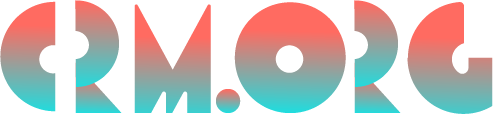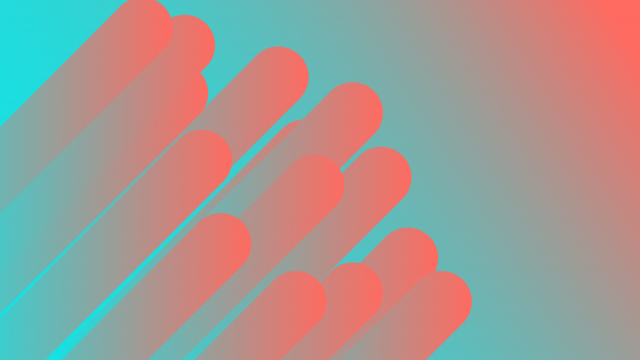Microsoft OneNote Review 2023: Price, Features, Pros & Cons
As someone who has been using Microsoft OneNote for quite some time now, I can confidently say it’s one of the best note-taking apps. This Microsoft OneNote review will list you all the reasons why I believe that, including the tool’s amazing features, pros, cons, and price.
Whether you’re a student, a professional, or someone who likes to keep track of your thoughts, OneNote has something to offer. So, keep on reading and see if this tool is the right fit for you.
Microsoft OneNote Review 2023: Is OneNote Good?
As someone who has used OneNote for many years, I can confidently say it’s a fantastic digital note-taking app. And I’m 100% certain you will share my option after reading this OneNote review. Keep reading to find out what excellent features come with this tool!
With OneNote, you can capture all your docs, images, and other content in one place and organize it in a way that makes sense to me. The user interface is intuitive and easy to navigate, using a notebook metaphor to help you manage your content into multiple sections and pages.
It’s been around for over 18 years and is part of the Microsoft Office suite. OneNote has great formatting options and collaboration features and integrates with other Microsoft apps and third-party tools. All these features are what make it one of, if not, the best note taking app for Windows.
Of course, OneNote has limitations, which alternatives, such as Evernote, can make up for. If you want to learn more about the differences and similarities of these two tools, read our Evernote vs OneNote comparison.
Overall, OneNote's versatility and ease of use aren’t something similar apps can beat easily.
OneNote Pricing Plans
First of all, how much does Microsoft OneNote cost? Let’s first review OneNote prices:
OneNote Plans | Monthly Price* | Annual Price* | Check Current Microsoft OneNote Price |
Free | $0 | $0 | |
Microsoft 365 Personal | $6.99 | $69.99 | |
Microsoft 365 Family | $9.99 | $99.99 | |
Office Home & Student 2021 | $149.99 (One-time purchase for PC or Mac) | - | |
Microsoft 365 Business Basic | $6 per user | $72 per user | |
Microsoft 365 Business Standard | $12.50 per user | $150 per user | |
Microsoft 365 Business Premium | $22 per user | $264 per user | |
Microsoft 365 Apps for Business | $8.25 per user | $99 per user | |
Microsoft 365 E3 | $36 per user | Annual commitment | |
Microsoft 365 E5 | $57 per user | Annual commitment | |
Microsoft 356 F1 | 2.25 per user | Annual commitment | |
Microsoft 354 F3 | $8 per user | Annual commitment | |
Office 365 F3 | $4 per user | Annual commitment |
*Note: The pricing and availability of these plans may vary depending on your location and other factors, so check the Microsoft website for the most up-to-date information.
How Much Does OneNote Cost for Non-Profits?
Many ask: how much is OneNote for non-profits?
Microsoft offers discounts to qualifying non-profit organizations for their Microsoft 365 plans, including access to OneNote and other Microsoft Office applications.
Non-profits can receive up to a 75% discount on Microsoft 365 Business Premium, which includes access to OneNote and other business-related features.
Organizations must be recognized as non-profit or non-governmental in their respective countries and meet other eligibility requirements.
Moreover, non-profits must register with Microsoft’s Non-profit portal and provide proof of their non-profit status.
Are There Any OneNote Coupon Codes or Promo Discount Vouchers?
I researched thoroughly and found no new coupons or discounts at this time for your OneNote purchase.
However, Microsoft sometimes offers promo codes and discounts. So, if you closely monitor their website, you will likely encounter promo codes and OneNote discounts.
However, these promo codes can only be applied to purchases made from the online Microsoft Store. To apply a promo code to your order, add the eligible items to your cart and select “Checkout.” Select “Add a promo code” on the Checkout page and enter your code in the box.
If you encounter any errors when applying the promo code, it could be because the promotion has expired, the code was mistyped, or the promo code cannot be applied to certain items in your cart.
In this case, you can contact Microsoft Store Support for assistance.
OneNote Free vs. Paid: What’s the Difference With OneNote Premium?
The free version of OneNote is a simplified version of the application, offering basic note-taking features such as creating notebooks, sections, and pages.
The free version also allows users to create and organize notes, add images, videos, and other files, and sync notes across devices via the OneDrive for Business cloud storage service.
In contrast, the premium version of OneNote, called Microsoft 365 Personal or Microsoft 365 Family, provides additional features and functionalities.
Some of these premium features include:
More Storage
While the free version of OneNote offers limited cloud storage, you will get more cloud storage with the premium version.
Enhanced Collaboration
The premium version of OneNote allows for easier collaboration with other users. Users can share their notes with others, view changes made by collaborators in real time, and co-author notes simultaneously.
Additional Formatting Options
The premium version of OneNote provides more formatting options, such as creating custom tags and highlighting important content.
You Can Access Premium Features in Other Microsoft Apps
Subscribing to Microsoft 365 will give you access to other premium features in Microsoft apps, such as Word, Excel, PowerPoint, Outlook, and even Microsoft Dynamics 365.
Dynamics 365 is a powerful platform that combines components of customer relationship management (CRM) and enterprise resource planning (ERP), along with productivity applications and artificial intelligence tools. You can read more in our Microsoft Dynamics review.
In a nutshell, the main differences between free and premium include the amount of storage provided, collaboration features, formatting options, and accessing the premium features in other Microsoft apps.
OneNote Overview: What is OneNote & What is OneNote Used for?
OneNote is a digital note-taking app developed by Microsoft to help users organize and manage their notes and ideas across various devices, including computers, tablets, and smartphones.
You can use OneNote for a wide range of purposes, such as:
Note-taking
OneNote can take notes on various topics, including class notes, meeting notes, and personal notes. You can create notebooks, sections, and pages to organize your notes hierarchically.
Research
OneNote is useful for research projects as it allows you to capture and organize information from various sources, such as web pages, articles, and images. You can clip and save information, add annotations, and link related information.
Task Management
With OneNote, you can easily create to-do lists and manage tasks. You can also create checkboxes and tags to indicate the status of your tasks and set reminders.
Collaborative Work
Additionally, with OneNote, you can share your notebooks and collaborate with others in real-time.
Multiple users can simultaneously work on the same notebook. Therefore, it’s excellent for group projects and team collaboration.
Brainstorming
Lastly, you can use OneNote to capture and organize ideas during brainstorming sessions. You can create mind maps, add images, and use drawing tools to organize your thoughts visually.
OneNote Features List
OneNote has many features, such as the following:
Cloud storage
Tools and integrations
Notebooks
Sections and pages
Formatting options
Templates
Audio and video recording
Drawing and handwriting
OCR technology
Tagging
Collaboration
Web Clipper
Mobile apps
1. OneNote Storage
OneNote storage limit for the free version is 5 GB of space in OneDrive, which is Microsoft’s cloud storage service.
If you need more storage space, you can upgrade to a paid plan, such as Microsoft 365 Personal or Microsoft 365 Family, with 1 TB and 6 TB of storage space.
2. OneNote Tools and Integrations
OneNote integrates with other Microsoft Office applications, including Word, Excel, and PowerPoint. Users can easily import and export data between applications.
Now, let’s discuss the various tools.
3. Notebooks
OneNote lets you create multiple notebooks to store different types of information. Each notebook can have sections and pages, providing a hierarchical structure for organizing notes.
4. Sections and Pages
Users can create sections and pages to organize their notes within a notebook.
Sections can be color-coded for easy identification, and pages can be customized with headers, footers, and different paper backgrounds.
5. Formatting Options
OneNote offers various formatting options, including fonts, text colors, and highlighters. Users can also add bulleted and numbered lists, tables, and hyperlinks to their notes.
6. Templates
OneNote offers a range of pre-designed templates for different purposes, including meeting notes, project plans, and to-do lists. Users can also create custom templates.
7. Audio and Video Recording
OneNote allows users to record audio and video directly into their notes, making it useful for recording lectures, meetings, and interviews.
8. Drawing and Handwriting
OneNote provides various drawing and handwriting tools, including pens, highlighters, and shapes. Users can draw and write directly on their notes using a stylus or fingers.
9. OCR Technology
OneNote includes Optical Character Recognition (OCR) technology, which allows users to search for text within images and handwritten notes.
10. Tagging
OneNote offers a range of tags, including to-do lists, questions, and important items. Users can assign tags to their notes to help categorize and organize them.
11. Collaboration
OneNote allows multiple users to collaborate on the same notebook in real time. Users can share their notebooks. So, it’s useful for group projects and team collaboration.
12. Web Clipper
OneNote provides a web clipper extension for popular web browsers, allowing users to save articles, web pages, and images directly to their notebooks.
13. Mobile Apps
OneNote is a mobile app for iOS and Android devices allowing users to access and edit their notes on the go. You can use it on your iPhone, iPad, etc.
In summary, OneNote is a feature-rich application with plenty of tools for note-taking, organization, and collaboration.
OneNote Pros and Cons
Like any product in the world, OneNote has benefits and downsides. Here’s a summary of the key pros and cons of OneNote:
OneNote Advantages
Organizational tool: OneNote is a powerful tool that allows users to create notebooks, sections, and pages to store and organize their notes.
Cross-platform compatibility: OneNote is available on multiple platforms, including Windows, Mac, iOS, and Android, allowing users to access their notes from anywhere.
Integration with Microsoft Office: OneNote integrates seamlessly with other Microsoft Office applications, allowing users to import and export data between applications easily.
Collaboration: OneNote allows multiple users to collaborate on the same notebook in real-time, making it a useful tool for group projects and team collaboration.
Customization: OneNote offers a wide range of formatting options, including fonts, colors, and paper backgrounds, allowing users to customize their notes.
Audio and Video Recording: OneNote lets users record audio and video directly into their notes. So, it’s great for recording lectures, meetings, interviews, etc.
OneNote Disadvantages
Limited functionality on mobile devices: While OneNote is available as a mobile app, it doesn’t offer all the same features as the desktop version.
Steep learning curve: OneNote can overwhelm new users, as it offers many features and customization options.
Limited export options: OneNote does not offer many export options, making transferring notes to other applications or platforms difficult.
Lack of formatting consistency: When notes are viewed across different platforms or devices, the formatting may change, making it difficult to maintain consistency.
Data security: OneNote stores data on Microsoft servers, which may raise concerns about data security and privacy.
OneNote Complaints & Praise (Microsoft OneNote Reviews From Real Customers)
After reading some reviews of OneNote, it’s clear that OneNote has received a range of positive and negative OneNote reviews.
On the downside, some folks have griped about the hella complex application, with a steep learning curve that’s tough to get the hang of.
They say it’s overwhelming because of the many features and can leave you feeling like a fish out of water.
Also, some users have reported having issues syncing across multiple devices or with cloud storage services like OneDrive, which is a total bummer.
Other peeps have complained about the limited formatting options. Moreover, they say it doesn’t integrate with other apps or services as well as they’d like.
But despite these criticisms, there’s also a lot of love for OneNote.
Many folks appreciate its flexibility, as the app can be used for all sorts of things, from personal organization to team collaboration.
They say the hierarchical organization system and tagging options help keep notes and info organized and easy to find.
Plus, OneNote’s feature set is pretty lit, with functions like audio and video recording, PDF annotation, and media embedding that make it stand out.
And let’s not forget that OneNote is cross-platform compatible. You can use it on many different devices. That’s what’s up!
Review of OneNote Support
OneNote support is available through various channels, including:
Microsoft Support Website: OneNote users can access a range of articles and guides on the Microsoft Support website to help with common issues and questions.
OneNote Community Forum: Users can also connect with other OneNote users on the OneNote Community Forum to ask questions, share tips and best practices, and troubleshoot issues.
Contact Microsoft Support: If users can’t find the answer to their question or issue through the website or forum, they can contact Microsoft Support for assistance. Depending on the user’s location, support is available through live chat, phone, or email.
Help Center: OneNote also offers a help center with frequently asked questions and tutorials on various application features.
OneNote support offers a range of resources and options for users to find answers and assistance for their issues.
The availability of a community forum and extensive support website can be helpful for users looking to troubleshoot problems or learn more about the application’s features.
Is OneNote Worth it? Our conclusion
With OneNote, you can organize and search for information easily. This will save you precious time and make studying more efficient. Sharing notes is also a breeze.
In my experience, OneNote has also been useful for professionals working in a collaborative environment. The real-time sharing of notes, ideas, and feedback makes it a great tool for team collaboration.
You can access OneNote from any device with a good internet connection. This is helpful for people who work remotely or need to access information from multiple locations.
However, I understand that OneNote isn’t for everyone.
If you prefer a more streamlined note-taking experience, OneNote’s numerous features and options may be overwhelming. Moreover, the learning curve may be challenging if you’re uncomfortable with technology. If this is not your cup of tea, then feel free to check out OneNote alternatives.
Whether or not OneNote is worth using depends on one’s needs and preferences. It has worked well for me as a student and for collaborating with colleagues, but there may be better fits for some.
Our Final OneNote Rating
We would give OneNote 4.9 out of 5.
OneNote FAQs
Is OneNote Free?
So, is Microsoft OneNote free? Well, OneNote is free to use for most users. Microsoft offers a free version of OneNote that includes many of the application’s core features and functionality. This version can be accessed through the web or via desktop and mobile apps.
However, there are some situations where using OneNote may cost money.
For example, businesses that need more advanced collaboration features and administrative controls may need to purchase a Microsoft 365 subscription that includes OneNote.
Additionally, certain features and capabilities, such as premium templates and add-ins, may require payment.
When Does OneNote Cost Money?
OneNote is available for free on most platforms, including Windows, Mac, iOS, and Android. However, the full version of OneNote is included in the Microsoft Office suite, which requires a paid subscription. Additionally, some premium features, such as SharePoint integration, may require additional fees as well.