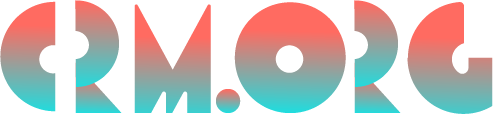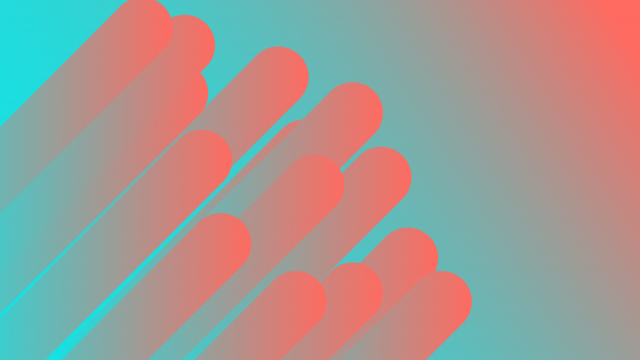Best LibreOffice Alternatives 2023 (7 Similar Competitors)
As you know, LibreOffice is a fantastic office suite, but sometimes it’s good to explore LibreOffice competitors that might better suit your needs.
This article reviews some of the best LibreOffice alternatives, free and paid, that you can consider. We believe it will help you choose wisely for your office software need, so let’s dive right in.
Top 7 LibreOffice Competitors With Similar Products
Here is the software like LibreOffice that we think are the best LibreOffice alternatives. Although they are all fairly similar, some LibreOffice competitors will be better suited to your circumstances than others so read more about the LibreOffice competition below.
LibreOffice Alternatives | Best for | Key Features | Pricing | Website |
Apache OpenOffice | Users seeking a free office suite. | Word Processing, Spreadsheet, and Presentation. | It’s free! | |
WPS Office | Individuals and small teams needing a free office suite with essential features. | Word Processing, Spreadsheet, Presentation, and PDF Editor.
| Free version available, paid plans starting at $29/year. | |
SoftMaker FreeOffice | Users looking for a free alternative similar to LibreOffice. | Word Processing, Spreadsheet, and Presentation.
| It’s free! | |
Microsoft 365 (Office) | Individuals, professionals, and businesses seeking a comprehensive office suite with advanced features. | Word, Excel, PowerPoint, Outlook, OneNote, OneDrive, and Teams.
| Free web version, paid plans; the pricing varies based on plan and users. | |
Google Workspace | Teams, educators, and remote workers looking for cloud-based collaboration and productivity tools. | Gmail, Google Drive, Google Docs, Google Sheets, and Google Slides.
| Free version available, affordable plans for businesses. | |
OnlyOffice | Teams and individuals collaborating on documents in real-time. | Document Editor, Spreadsheet Editor, and Presentation Editor. | Free version available, commercial plans for teams and businesses. | |
Zoho Office Suite | Individuals, small teams, and businesses needing a comprehensive office suite with real-time collaboration. | Word Processing, Spreadsheet, Presentation, Email, and Cloud Storage. | Free plan available, paid plans with additional features. |
So, if you’re curious about the best office suites on the market, keep reading!
We’ll explore each option’s features, pricing, and overall suitability. By the end, you’ll be equipped with all the knowledge you need to make a confident choice and find the best office software.
Without further ado, let’s get started and explore these fantastic LibreOffice competitors together!
Here’s Our Full List of the Best LibreOffice Alternatives 2023:
Looking for the best LibreOffice alternatives in 2023? Look no further! We’ve compiled a list of the top office suite options that rival LibreOffice.
Whether you need a free solution or a paid one with advanced features, we’ve got you covered. Discover the ideal office software for your personal or business needs below! Just ensure you revisit our LibreOffice review before making a final choice.
Here’s a breakdown of 7 good alternatives to LibreOffice:
1. Apache OpenOffice (Best LibreOffice Alternative Overall)
Apache OpenOffice is better than LibreOffice for those who can’t get over the old style of MS Office. It’s also the best alternative to LibreOffice because it’s free and feature-rich.
You can write documents, make spreadsheets, create slideshows, draw pictures, work with databases, and do math formulas. It works on computers with Windows, Mac, and Linux.
In this program, you’ll find six main tools:
Writer: It’s like Microsoft Word, where you can type and edit your documents.
Calc: This is similar to Microsoft Excel, where you can do the math and make charts.
Impress: It’s like Microsoft PowerPoint, used for making slideshows with pictures and videos.
Draw: A tool to create diagrams, charts, and other pictures.
Base: It helps you manage and organize databases.
Math: It’s for doing and editing math stuff, like formulas.
Apache OpenOffice is great because it can open and save files like Microsoft Office. So, you can work with Word, Excel, and PowerPoint files.
You can also save your work as PDF files.
But one thing to know is that Apache OpenOffice doesn’t have cloud storage or real-time collaboration tools.
So, if you want to work with others on the same document simultaneously, consider looking at other options like Microsoft Office 365.
Overall, Apache OpenOffice is a good Microsoft Office or LibreOffice substitute if you need a free tool for basic office tasks. It’s user-friendly, and if you like the older style of Microsoft Office with menus and toolbars, you’ll feel right at home using it.
Apache OpenOffice is best for:
Users looking for a free and open-source office suite.
People who need to work with Microsoft Office file formats (DOCX, XLS, PPT, XML) without compatibility issues.
Individuals seeking a classic interface with menus and toolbars similar to older versions of Microsoft Office.
Those who require essential office applications like word processing, spreadsheets, presentations, graphics, databases, and mathematical formulas.
Users who don’t need real-time collaboration features or native cloud storage.
Features:
A word processor similar to Microsoft Word for creating and editing documents;
A spreadsheet application comparable to Microsoft Excel, used for data analysis, calculations, and creating charts;
A presentation program similar to Microsoft PowerPoint used for creating slideshows with multimedia elements;
A program for creating diagrams, flowcharts, and other graphical content;
A database management system for creating and managing databases;
A tool for creating and editing mathematical formulas;
Excellent compatibility;
Export to PDF;
Platform support;
Familiar interface;
Extensibility;
Open source software.
Pricing:
It’s free and open-source.
Website: Apache OpenOffice
2. WPS Office (Best Free LibreOffice Alternative)
WPS Office is one of the best free LibreOffice alternatives.
If you pick this LibreOffice replacement, you will get tools for writing documents, making spreadsheets, and creating presentations. It’s like Microsoft Office, but it’s free!
With WPS Office, you can do all sorts of stuff:
They have three main apps: one for writing (like Microsoft Word), one for numbers and tables (like Excel), and one for making slideshows (like PowerPoint).
It can work with files in various formats: DOCX, PPTX, and XLSX; they’re the files Microsoft Office uses.
It even has a special tool for working with PDF files, so you can make changes like removing watermarks and adding comments.
You can store your files online using something called WPS Cloud, just like how you can do it with Microsoft Office Online.
The best part is that it’s easy to use, and you can customize how it looks. Plus, it works on different devices, like Windows, Mac, Linux, iOS, and Android!
WPS Office is a free and simple office suite. You can do most of your work without any trouble. But if you need extra fancy features, you might want to check out the paid versions. But overall, it’s a super handy tool for everyday office stuff, and the best part is you don’t have to pay for it!
WPS Office is best for:
People who need a free office suite with word processing, spreadsheet, and presentation applications.
Users looking for a Microsoft Office alternative compatible with popular file formats like DOCX, PPTX, and XLSX.
Individuals who want a clean and easy-to-use interface for their office tasks.
Those who want the convenience of accessing and editing their documents online through WPS Cloud.
Users who value a built-in PDF editor, templates for office documents, automatic backups, and a search tool to find files quickly.
Anyone who wants a flexible office suite that can work on multiple platforms, including Windows, Mac, Linux, iOS, and Android.
People who don’t want to pay for an office suite prefer a free option with essential features.
Features:
Word Processing (Writer);
Spreadsheet (Spreadsheet);
Presentation (Presentation);
PDF Editor;
WPS Cloud;
Templates gallery;
Automation regarding backups;
Search tool;
Team collaboration;
Multilingual interface.
Pricing:
The free version of WPS Office offers essential features for word processing, spreadsheet work, and presentation creation.
Paid versions include features like full PDF editing, file format conversions, and more cloud storage. They’re also ad-free. The pricing for the paid versions starts at $29/year for WPS Office Premium and $79.99 for WPS Office Professional (lifetime license).
Website: WPS Office
3. SoftMaker FreeOffice (Most Similar to LibreOffice)
SoftMaker FreeOffice is similar to LibreOffice in many ways! For one, it’s free!
Moreover, it has three main apps: TextMaker for creating documents, PlanMaker for spreadsheets, and Presentations for slideshows. You can use it on Windows, macOS, and Linux computers.
With TextMaker, you can quickly make all kinds of documents, like flyers, brochures, business letters, and scientific papers. And guess what? The files you create can easily be used in Microsoft Word!
PlanMaker is a powerful tool for creating worksheets and charts. Whether it’s a simple timetable or complex financial planning, this program can handle it. Plus, the files you create here work well with Microsoft Excel.
For your awesome slideshows, there’s the Presentations tool! You can add cool animations, transitions, and beautiful master pages. And don’t worry about compatibility because you can easily share these files with Microsoft PowerPoint users.
The best part is SoftMaker FreeOffice is free! So, if you need a great office suite but don’t want to pay for it, this is a fantastic option.
It’s perfect for home-office and small-business users and looks nice.
Now, SoftMaker FreeOffice has positive and negative sides. On the bright side, it can handle Microsoft file formats, so working with others using Microsoft Office is a breeze. It’s also user-friendly, especially if you’re familiar with Microsoft Office.
Another nice feature is the built-in PDF tools, which can be helpful when working with PDF documents.
However, SoftMaker Office doesn’t have some fancy online collaboration features and web apps like Microsoft 365 does. Also, it has limited document-viewing options.
Lastly, dealing with big spreadsheets in PlanMaker might get a little slow.
Overall, SoftMaker FreeOffice is a powerful and elegant tool. It’s great for most tasks and won’t cost you a penny. So, if you’re looking for a reliable and easy-to-use office suite, try it!
SoftMaker FreeOffice is best for:
Users who want a free desktop-based office suite.
Compatibility with Microsoft Office file formats (DOCX, PPTX, XLSX).
Ideal for home-office and small-business users.
Great for creating documents, spreadsheets, and presentations.
Cost-effective alternative to Microsoft 365.
Reliable and user-friendly interface.
Not suitable for advanced online collaboration and web apps.
Features:
Word Processing (TextMaker);
Spreadsheet (PlanMaker);
Presentation (Presentations);
Works on various operating systems, including Windows, macOS, and Linux;
Cost-effective and versatile productivity suite.
Pricing:
It’s free to use.
Website: SoftMaker FreeOffice
4. Microsoft 365 (Office) (Good LibreOffice Alternative if You Want a Paid Suite)
Have you heard of Microsoft 365? It’s a good LibreOffice alternative with many helpful tools to simplify our work and daily tasks.
It includes different apps like Word, Excel, and PowerPoint.
You can write and edit documents like letters and reports with Word. Excel is great for working with numbers and making charts. And PowerPoint lets you create presentations with pictures and videos.
Here’s a list of other key features of Microsoft 365 (Office):
Outlook: An email and personal information manager that helps you manage emails, calendars, contacts, and tasks.
OneNote: A digital note-taking app that captures and organizes notes, ideas, and information.
OneDrive for Business: A cloud storage service that enables you to store, access, and share files and documents online.
Teams: A collaboration platform that facilitates communication and teamwork through chat, video calls, and file sharing.
There’s also Outlook for managing emails, calendars, and contacts, and OneNote for taking digital notes and keeping things organized. And if you need to store files online, there’s OneDrive, a cloud storage service.
Microsoft 365 has plans for personal use, family, businesses, and bigger organizations. And the best part is you always get the latest updates and new features.
It’s like a toolbox of useful apps to help you get things done faster and better, whether at home, school or work!
Microsoft 365 (Office) is best for:
Individuals and professionals who work on various tasks and projects.
Small businesses and large enterprises that need comprehensive productivity tools.
Students, teachers, and educational institutions for academic purposes.
Remote workers and freelancers who need a reliable and familiar office suite.
Anyone who prefers using Microsoft’s well-established software and services.
People who require advanced features and functionalities in their office applications.
Those who value the integration and compatibility with Microsoft’s ecosystem of products and services.
Features:
Word;
Excel;
PowerPoint;
Outlook;
OneNote;
OneDrive;
Teams.
Pricing:
You can use the web version for free. Sign up for a Microsoft account with a new or existing email address and use all the basic tools for free on the web.
Microsoft 365 offers plans for personal use, family, businesses, and big organizations. The price varies depending on the plan and the number of users. The good news? They all come with regular updates and new features, so it’s a pretty good deal for all the useful tools you get!
Website: Microsoft 365 (Office)
5. Google Workspace (Cheaper Alternative to LibreOffice if You’re on a Budget)
Looking for a paid but cheap alternative to LibreOffice? Look no further than Google Workspace, a collection of useful apps and tools created by Google to help people work and collaborate online more efficiently.
It has apps like Gmail for emails, Google Drive for storing your files in the cloud, and Google Docs for creating and editing documents.
But wait, there’s more! It also has Google Sheets for working with spreadsheets and Google Slides for making presentations. And guess what? You can access all these apps and your files from any device with an internet connection, like your computer, tablet, or smartphone.
The best part is that Google Workspace is perfect for everyone! Whether you’re a student, a freelancer, or a business, it’s great for project management.
You can share files and chat with your team using Google Meet for video calls and Google Chat for chatting with colleagues.
It’s like having a virtual office that keeps you connected and productive wherever you are. And you know what’s even better? Google handles all the technical stuff, so you don’t have to worry about maintaining servers or updating software.
Google Workspace is best for:
Teams and groups working together on projects.
Small businesses and large enterprises.
Educators and educational institutions.
Freelancers and remote workers.
Professionals and individuals managing personal tasks.
Anyone who needs reliable cloud storage and seamless collaboration tools.
People prefer using Google’s ecosystem of apps for personal or office productivity and communication.
Features:
Powerful apps like Gmail, Google Drive, Docs, Sheets, and Slides;
Cloud storage;
Stay connected with your team through Google Meet for video calls and Google Chat for instant messaging.
Pricing:
For personal use, there’s a free version with limited features.
Businesses can choose one of the affordable plans with more advanced features and increased storage.
Website: Google Workspace
6. OnlyOffice (Great LibreOffice Substitute)
OnlyOffice is a complete office suite that lets you work on different types of documents, just like Microsoft Office. You can write documents, work with spreadsheets, and create presentations.
One cool thing about OnlyOffice is that you can work on your documents online, so you don’t need to download any software. You can access your files from any device with an internet connection. This makes it perfect for people who work from home or need to collaborate with others.
You can also work together with your teammates on the same document at the same time. It’s like Google Docs, where you can see each other’s changes as they happen.
OnlyOffice can open and save files in many different formats, so you can easily share your work with others who use different programs.
It comes in both free and paid versions. The paid version has some extra features and support options.
Overall, OnlyOffice is a great office suite that’s easy to use and perfect for people who need to work on documents together or want a simple and flexible tool for their office needs.
OnlyOffice is best for:
Teams or individuals who need a complete office suite to work on documents, spreadsheets, and presentations.
People who want the flexibility to access their files online from any device.
Those who frequently collaborate with others and need real-time editing and commenting features.
Users who work with various file formats and need compatibility with different office software.
Individuals or businesses looking for an alternative to Microsoft Office with both free and paid options available.
Features:
Document Editor;
Spreadsheet Editor;
Presentation Editor;
Real-time collaboration;
Multiple document format support;
Cloud integration;
Mobile apps
Version history;
Customizable interface;
Extensions and plugins.
Pricing:
OnlyOffice offers a free version with essential personal and small team features.
They also provide commercial plans for larger teams and business needs with additional features and support. However, the pricing varies depending on the number of users and the level of support required.
OnlyOffice also offers self-hosted solutions for organizations that prefer to manage the software on their servers.
Website: OnlyOffice
7. Zoho Office Suite (One of the Top LibreOffice Substitutes)
Zoho Office Suite is like many online tools that help you do work and stuff on the internet. It has different apps for writing documents, making spreadsheets, and creating presentations. You can use it on any device with internet access.
Here’s what it offers:
Zoho Writer: You can write and edit documents.
Zoho Sheet: This one is like Microsoft Excel, and it helps with numbers, calculations, and charts.
Zoho Show: It’s like Microsoft PowerPoint, great for making cool slideshows.
Zoho Notebook: This app lets you organize notes, images, and stuff you find on the web.
Zoho Showtime: It’s a neat tool that lets you show presentations to others and interact with them in real-time.
Zoho Sign: You can use this to put your signature on documents electronically.
Zoho Mail: You can communicate and work with others.
The best part is that it’s easy to use, and you don’t need to install anything on your computer. You can log in with your internet browser. It’s great for working together, file distributions, and editing things in real-time.
You can get started with a free plan, but they also have paid options with more features and storage. Whether you’re a student, a small business owner, or part of a big company, Zoho Office Suite has something for everyone!
Zoho Office Suite is best for:
Individuals, small teams, and businesses looking for a great office suite with word processing, spreadsheets, and presentations.
Those who appreciate real-time collaboration features.
Users who prefer cloud storage for easy access and sharing of their files from anywhere.
Businesses seeking a reasonably priced and integrated solution with email, document management, and productivity tools.
Mobile users who want to work on their documents using iOS or Android devices.
Organizations looking for cost-effective pricing options with various plans.
Features:
Zoho Writer;
Zoho Sheet;
Zoho Show;
Zoho Mail;
Zoho Docs;
Real-time collaboration.
Mobile apps for Apple and Android, allowing you to work on your documents while on the go.
Pricing:
A free plan with limited storage and features, perfect for individuals or small teams with basic needs.
Paid plans with more storage, advanced features, and priority support for businesses and bigger teams. The cost depends on the number of users and features you need.
If you’re looking for even more applications and services, Zoho Office Suite offers a Business Edition; the cost depends on the selected applications and number of users.
Website: Zoho Office Suite
Which of the Alternatives to LibreOffice is a Good Choice for You?
So, after looking into different alternatives to LibreOffice, it turns out that picking the best one depends on what you need, what you like, and how much you’re willing to spend.
If you want something free and open-source, you can go with Apache OpenOffice or WPS Office Free. They have the basic features and can work with Microsoft Office formats.
For compatibility with Microsoft Office and a familiar look, you can try WPS Office or SoftMaker FreeOffice. They’re user-friendly and can handle Microsoft file formats without a problem.
Now, if you need a cloud-based solution with easy collaboration and online editing, Google Workspace is a great choice. It lets you work together in real-time and access your files from anywhere.
But, if you’re looking for a complete and professional office suite, Microsoft 365 (Office) is the way to go. It offers many tools and works seamlessly with other Microsoft services.
And, if you’re on a budget but still want good performance, consider OnlyOffice or Zoho Office Suite. They offer lots of features at competitive prices.
Before you decide, consider what you’ll use the tool for, how much you can spend, and which user interface you like best.
You can always try out the free versions of these alternatives to see which suits you best. We hope this helps you find the perfect fit for your needs!